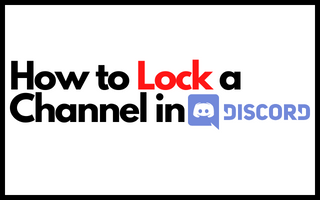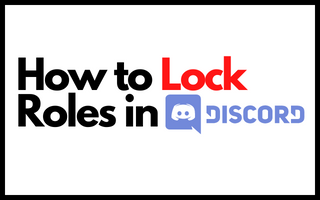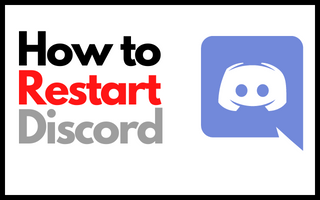How to Connect Patreon to Discord? (Ultimate Methods 2024)
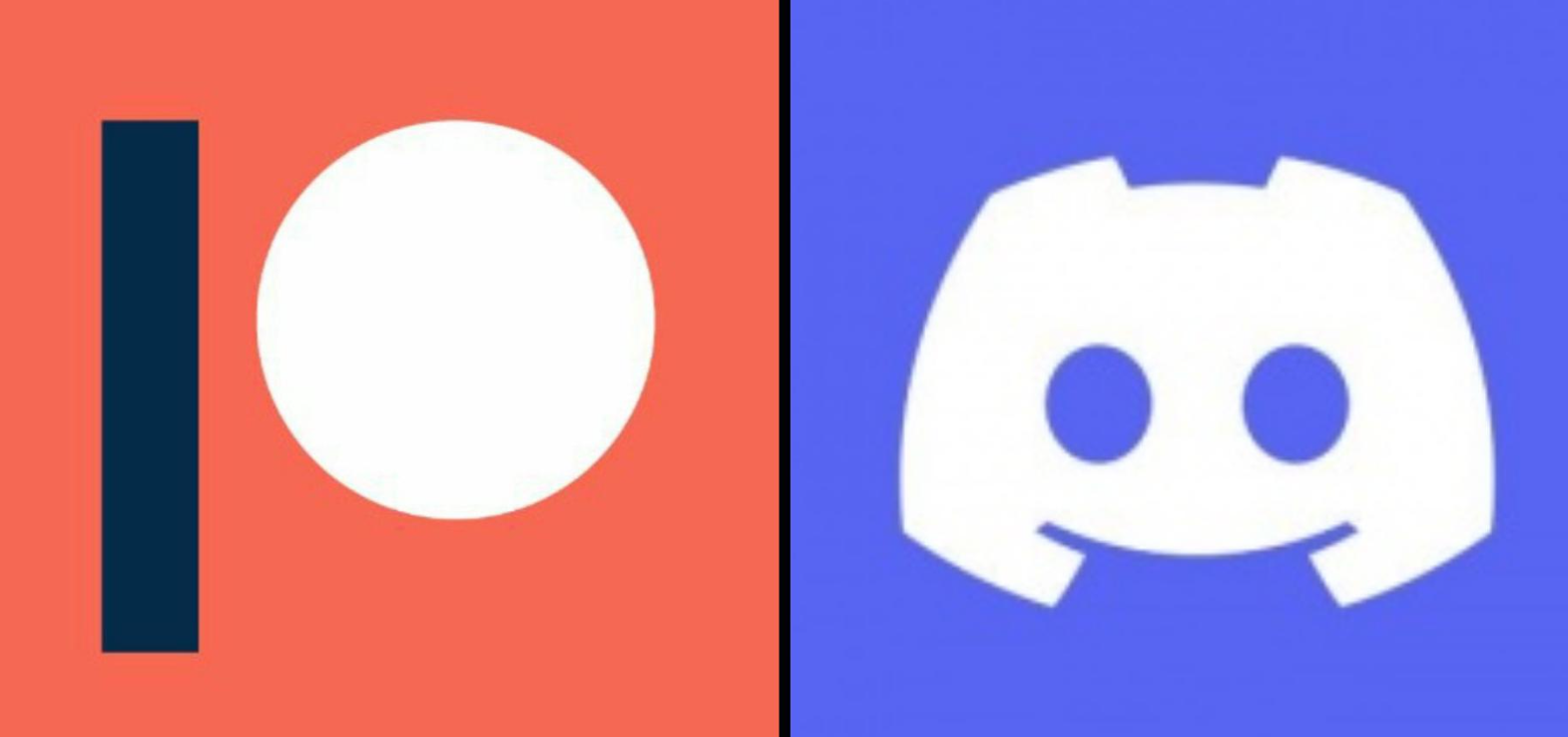
Patreon is a platform that allows fans to support their favorite Content Creators, but it might be difficult to figure out how to integrate your Patreon with the Discord server.
Not only would this make it simpler for you and your patrons to discover each other, but it also ensures that you receive the appropriate level of assistance from those who wish to support you! As a Patreon creator, you choose to ensure that your patrons can locate and join your Discord server.
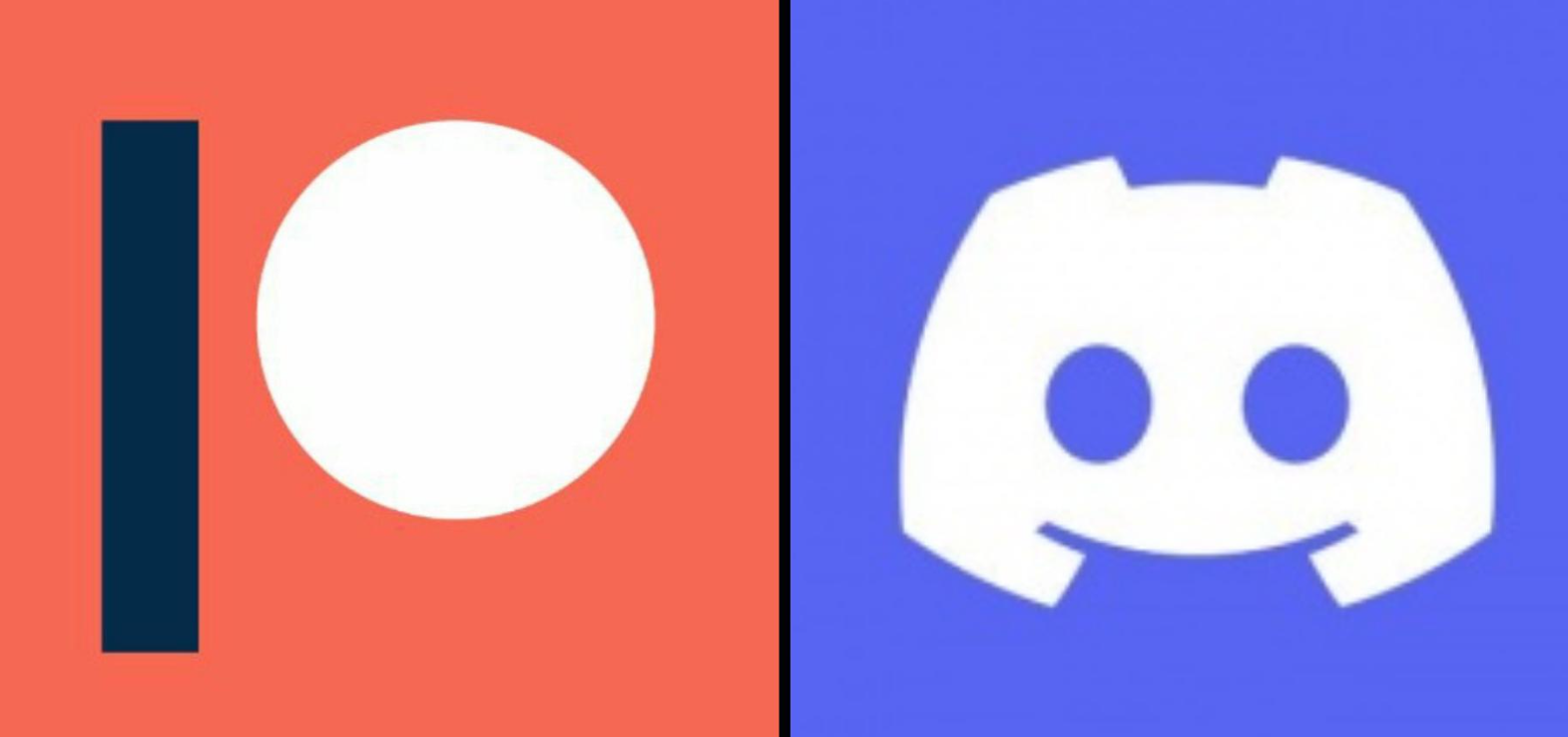
2 Best Methods to Connect Discord To Connect Patreon
Below are mentioned different methods for both mobile and PC, follow till the end.
Method 1: Connect Discord To Patreon? (From PC)
To become a member of a specific server using Patreon, you must first connect your Patreon account to Discord.
Step 1: Select your profile photo from the drop-down menu (top right)
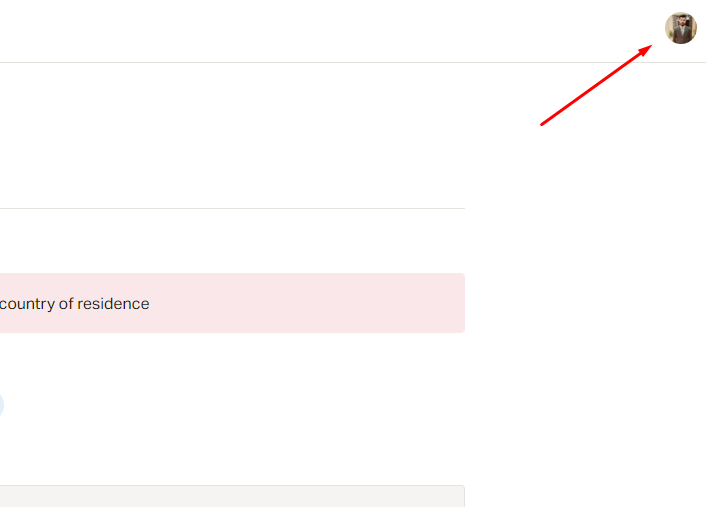
Step 2: Then Select “My Profile Settings.”
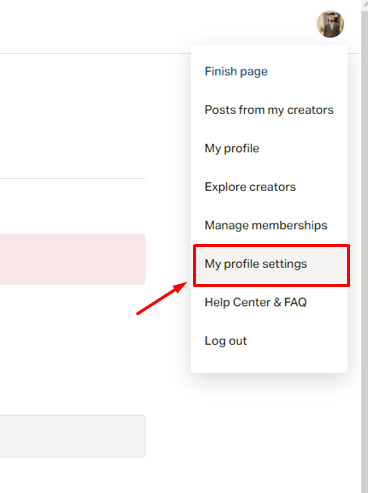
Step 3: Once you have accessed your settings, navigate to the Connected Apps tab.

Step 4: You will discover Discord listed as an option on the Connected Apps menu, along with a Connect button.
This button will take you directly to the Discord website, where you may allow the required connection.

You should be able to create a connection within a few seconds at the most. You may now access Discord roles that your favorite content producers have created.
Method 2: Connect or Link Discord to Patreon From Android or iPhone
While mobile and tablet apps have some minor functionality limits compared to desktop applications, establishing servers isn’t one. Consider the following steps for setting up a Discord server on an iOS or Android device:
Step 1: Launch the Discord application.
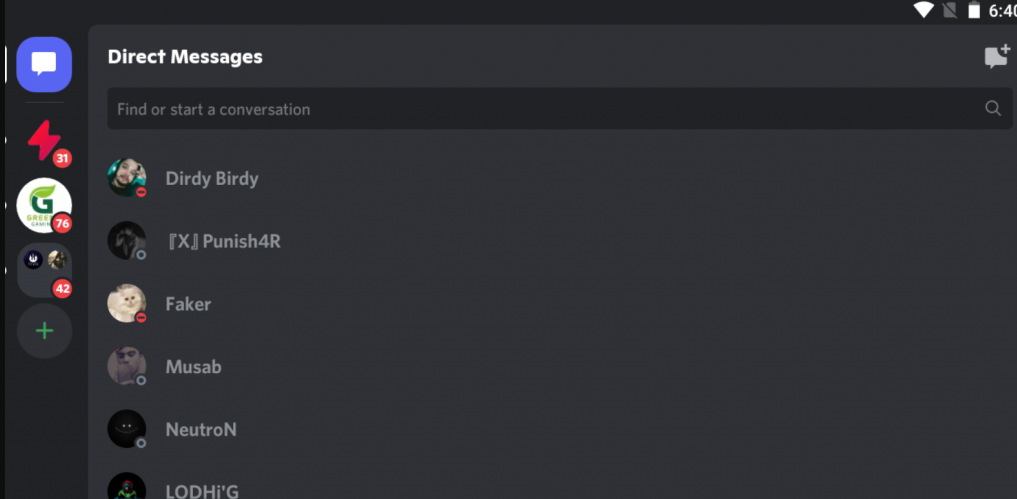
Step 2: This tab shows a list of your linked servers. Scroll down till you reach the final entry.
Step 3: To add a server, press the + symbol.
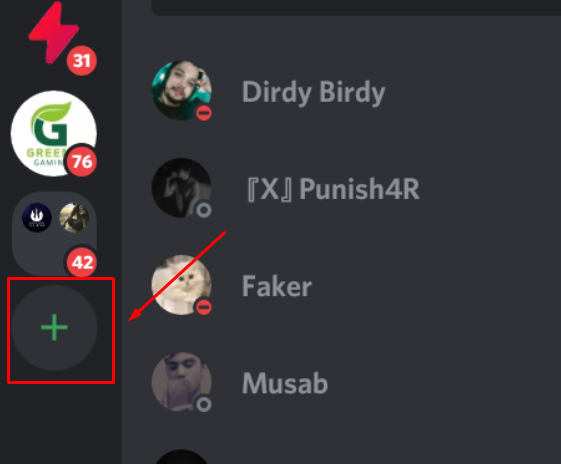
Step 4: Create a server from scratch or select from one of the six existing templates to get started.

Step 5: Provide a name for the server.

Step 6: Choose to Create.
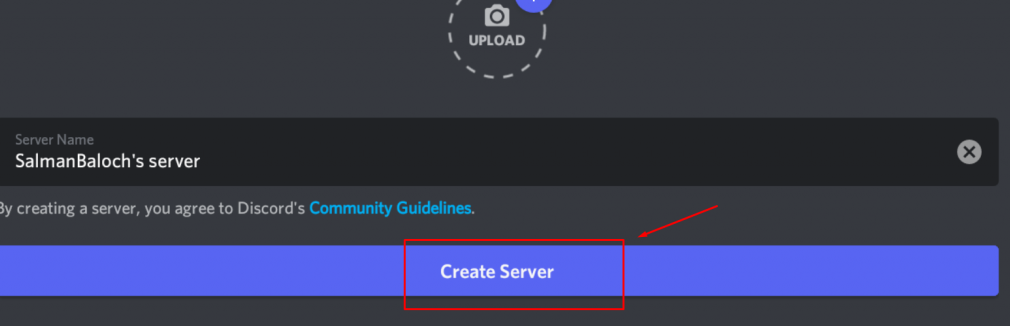
Using this method, you will have a server created for you automatically. You may personalize it, modify the settings, and chat with others using it, but none of this is required to link it to Patreon. It is now time to begin the integration process.
You’ll have to utilize the mobile browser to combine Patreon with Discord, even though there is a Patreon app for Android and iOS smartphones.
Step 7: Open your favorite web browser and navigate to Patreon.com to proceed.
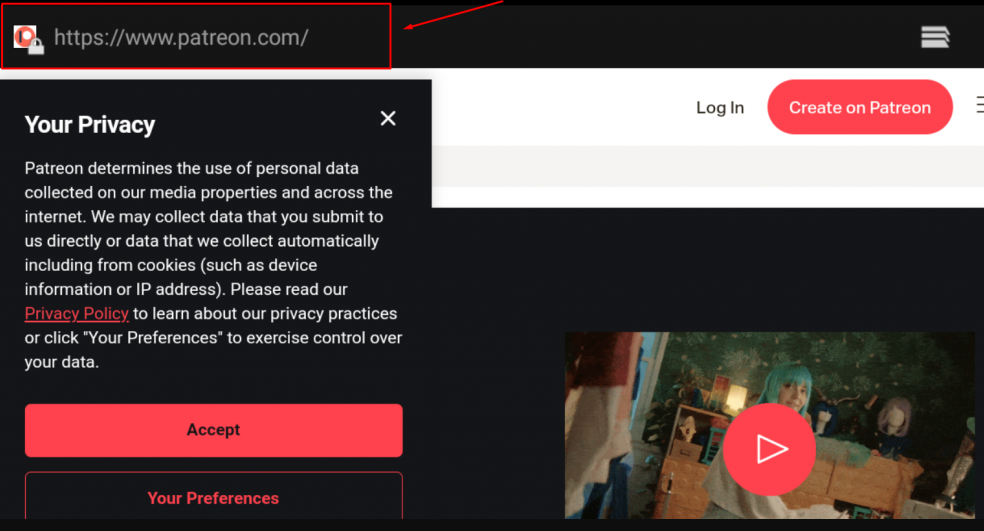
Step 8: Access your account (or create one if you don’t already have one.)

Step 9: Now, Go to Menu; the menu bar is located in the upper-right area of the page.
Step 10: Click on Finish Page.

Step 11: Choose Tiers from the drop-down menu.
Step 12: You must first navigate to the tier where the Discord role you wish to assign is.

Step 13: Select the Advanced option.
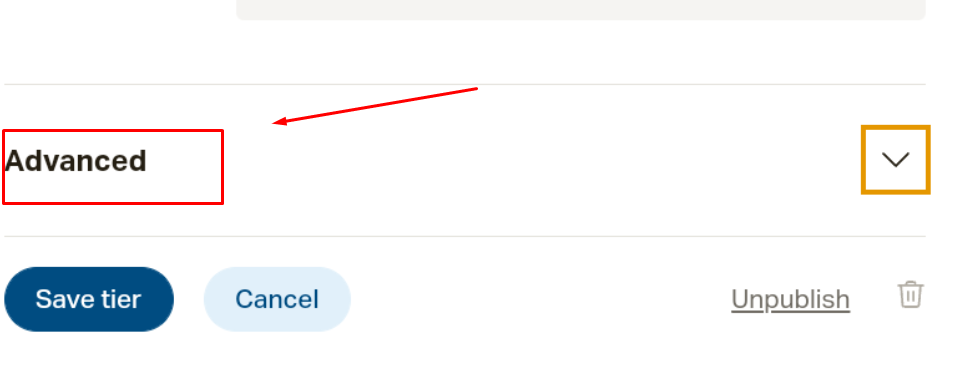
Step 14: To connect to Discord, press the Connect button.

Step 15: Join your Discord server by logging in using your username and password.
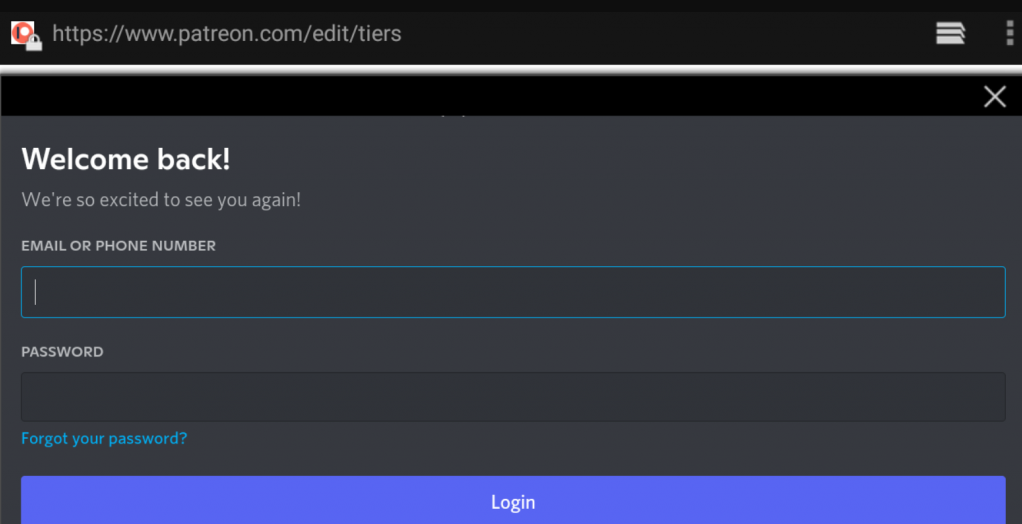
Step 16: To finish, select the Save tier from the drop-down menu.

The connection between Discord and Patreon has now been established successfully. You may create more layers by applying the same principles.
Wrapping it Up
That’s how you link your Discord server to your Patreon account while using a PC. Please remember, though, that things are not always as straightforward as this. As a result, there should be a great deal of thought put into this procedure before you complete it.
Discord and Patreon are two platforms that are extremely compatible with one another. If you have a Discord server where you’re active, you might think about connecting it with Patreon so that you can earn some additional money from your community involvement.
FAQs
1. How to unlink Discord from my Patreon account?
Step 1: Log out of your Discord and Patreon accounts and close them.
Step 2: Disconnecting your Discord and Patreon accounts is easy: first, go to your Patreon Profile settings page, where you’ll discover the choice to disconnect your Patreon and Discord accounts.
Step 3: Log out the Discord to Continue.
Step 4: Return to your Profile settings and choose the Discord option from the Connect drop-down menu that appears.
Step 5: Enter your Discord account again; you should now be in the appropriate role.
2. How to get access to the Discord perks that are earned via Patreon?
Creators frequently use Patreon to provide Discord prizes to their patrons. If you want to get these incentives, you must give five Dollars or more, based on your compassion and the creator’s stated donation maximum.
Assuming you’ve linked your Discord profile to your Patreon profile, the prizes should be delivered to you automatically.
3. How to gain access to my Discord role?
In your capacity as a server administrator, you may choose to bookmark or automate these steps somehow. A paying supporter will be interested in knowing how to acquire access to the Discord role for which they have paid for access.
First and foremost, please remember that making a “custom pledge” will not automatically get you access to a unique Discord position.
Instead, pick the creator you want to support, choose the tier you’d like to support them with, and then click Join. The welcome remark from the creator will be seen when you have confirmed your payment information.
Please connect to the Discord server by clicking on it. On the following screen, click the Connect button, which is placed next to the Discord entry.
You’ll be requested to connect to your Discord account after clicking the link. Once you’ve entered into Discord next time, the position should be allocated to you without your intervention.
4. What is Discord To Patreon, & How does it work?
Discord is a text and voice chat application that allows you and your Patrons to communicate and collaborate to establish the community you desire. Our Discord connection allows you to link your Discord server roles with your Patreon levels, allowing Patrons exclusive access to your servers