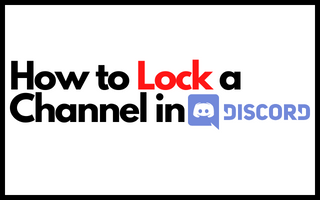By default, a Discord channel is accessible to all members of a server. It implies that anyone may participate on any channel. However, you may want to keep your channel and active status hidden from your family, friends, or other members of a certain group.
With a lock on a Discord channel, you can control who can read and write messages on that channel. This is a valuable feature if you don’t want other users on your server to view information about what is going on in the specified channels.
An unlocked channel will seem private to anybody else who attempts to access it; in this case, they will receive an error message stating that “The Owner has locked this Channel.” They should be allowed to join if they attempt again later once you have unlocked it. But what if you want to restrict access to a channel so that only specific individuals may view it? I’ll show you how to do it.
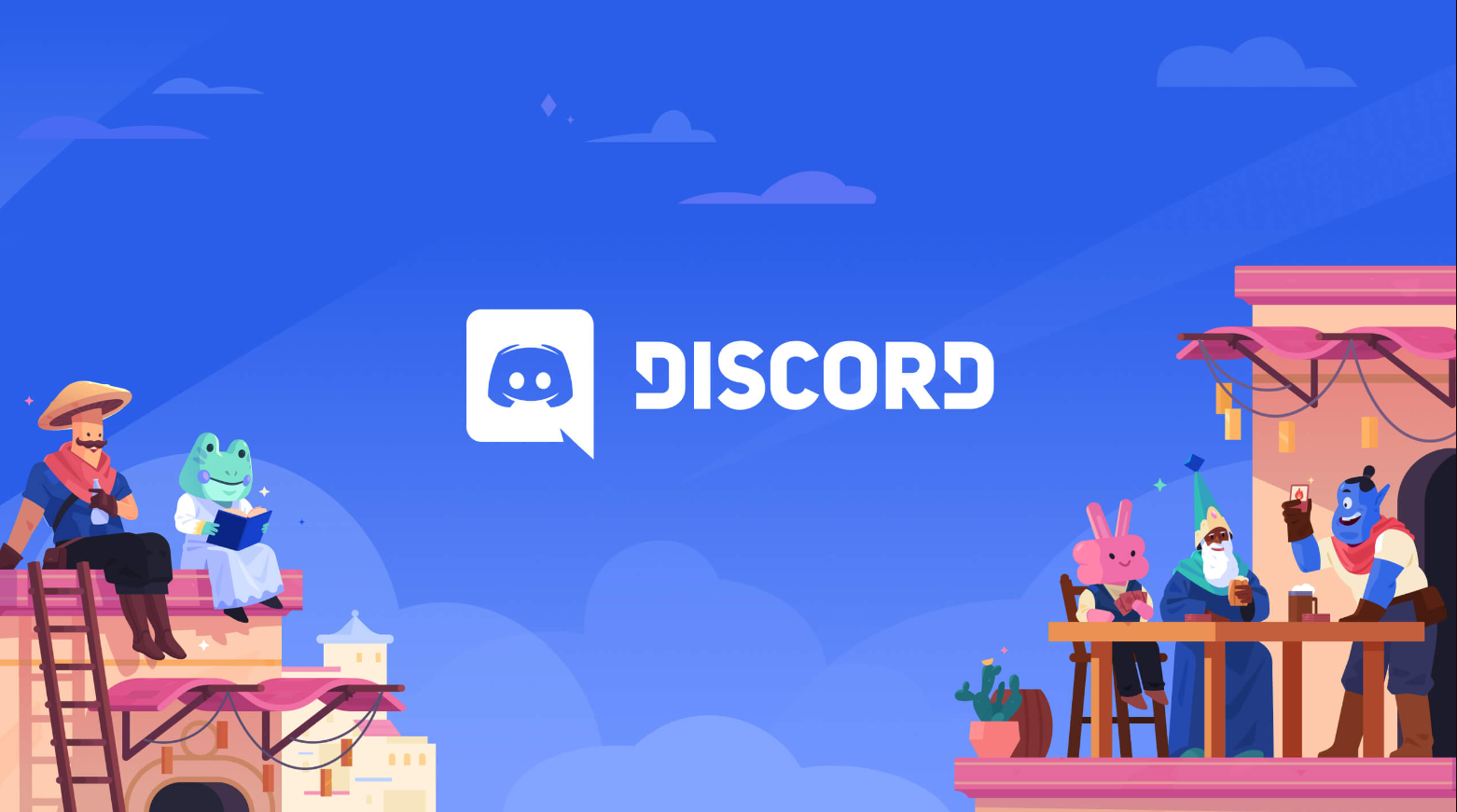
3 Best Methods to Lock a Discord Channel
Discord is an application that has accumulated a significant collection of impressive features over time. Because of this, Discord gives you the ability to lock your Discord channel anytime you require it. You may personalize the roles on Discord in the same way that you do on most other social media platforms. Here’s how you can do it:
Method 1: Locking a Discord channel on Windows
Step 1: Log in to your Discord account dashboard. You may access it either through the Discord software or through the Discord web interface.
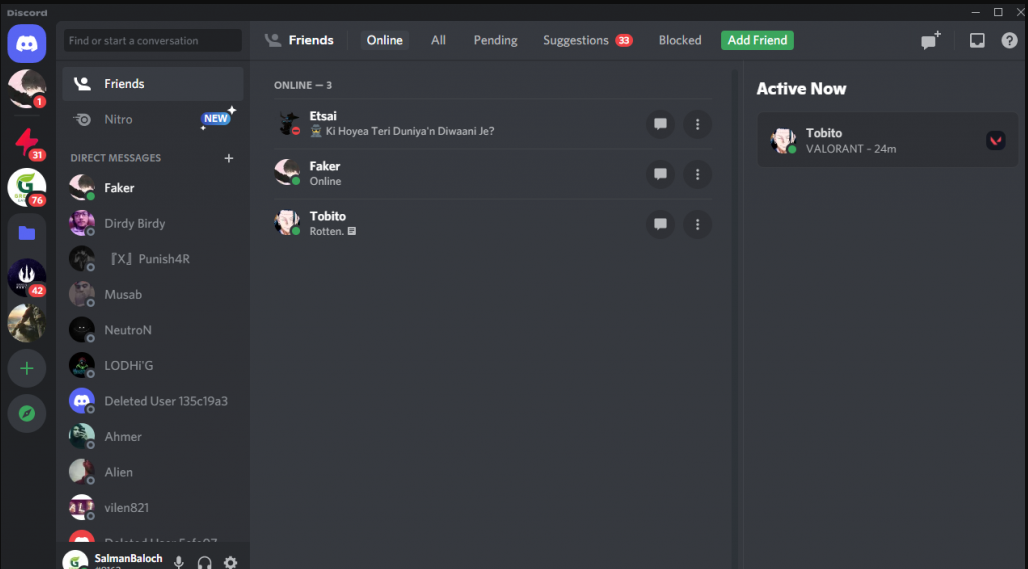
Step 2: To lock a channel, select the server where the channel is located that you wish to lock. The server can be found in the panel to the left of your screen.
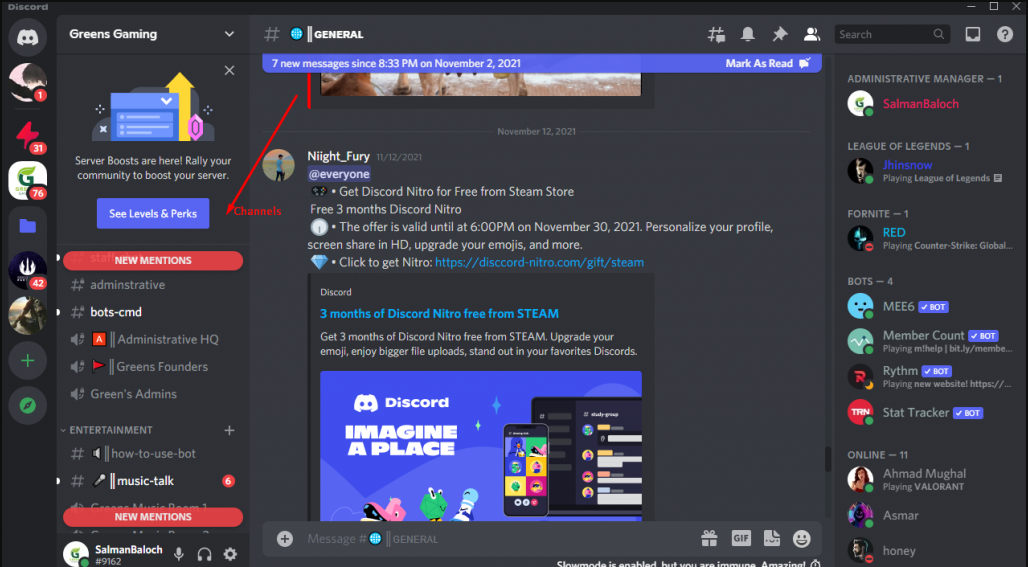
Step 3: Find the Settings icon for the channel and click on it to see its settings. The channels will be highlighted in this section in an ordered manner.
Step 4: Now, Click on the Settings Option.
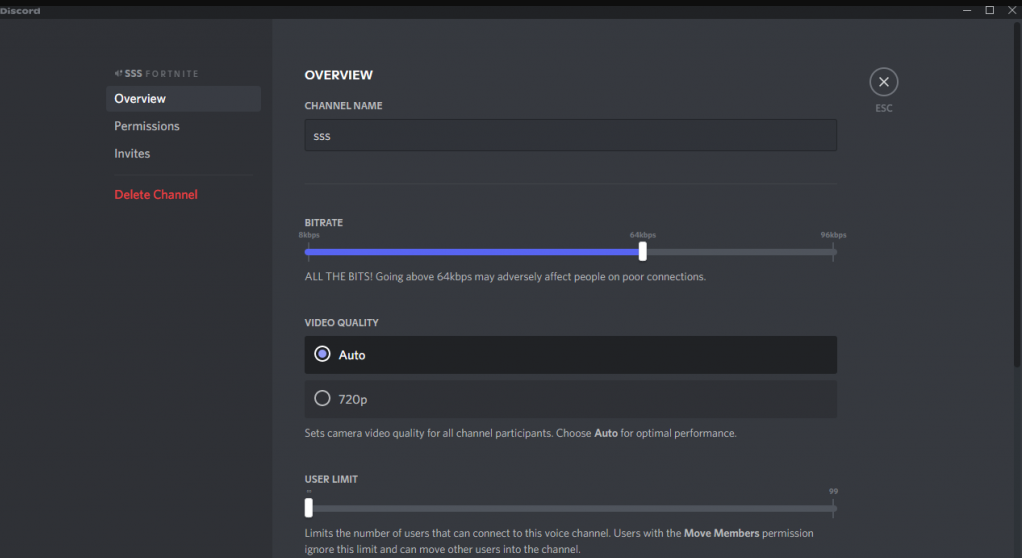
Step 5: Select Permissions from the newly opened window.
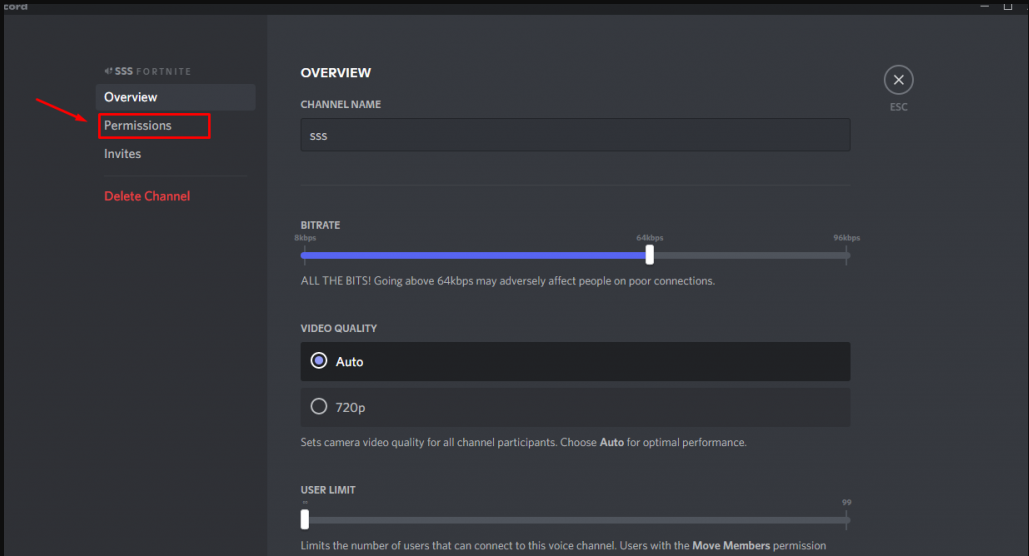
Step 6: Now, Click on Advanced Permissions.
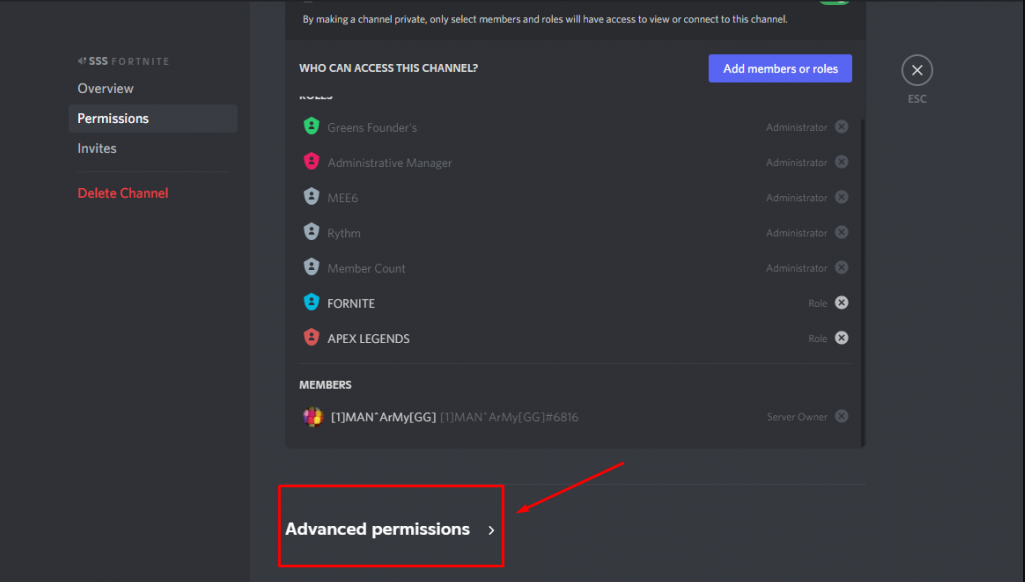
Step 7: Select @everyone from the drop-down menu that appears below Roles/Members.
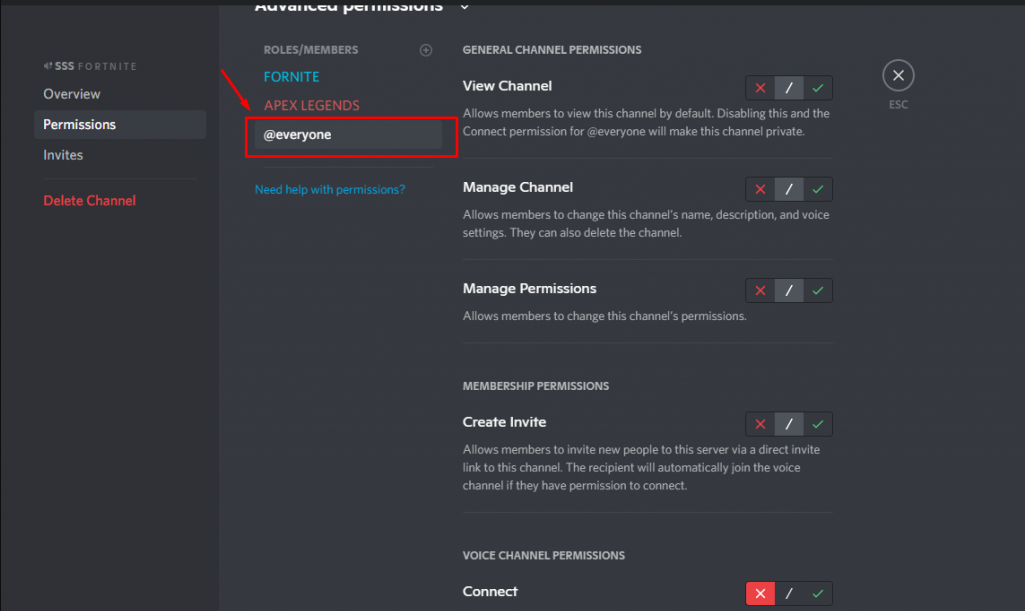
There will be a red X mark next to it, as well as a green checkmark.
Step 8: To lock the channel, click on the red X symbol at the bottom of the screen.
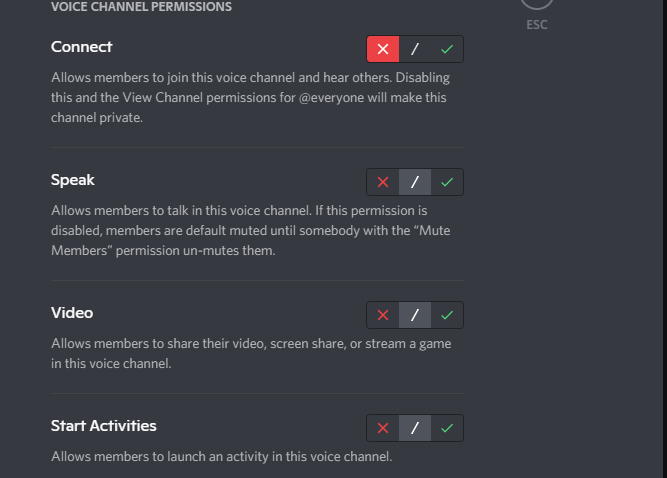
It will notify you at the bottom of the screen if you have any unsaved modifications to your work.
Step 9: To save your changes, click on the Save Changes button.
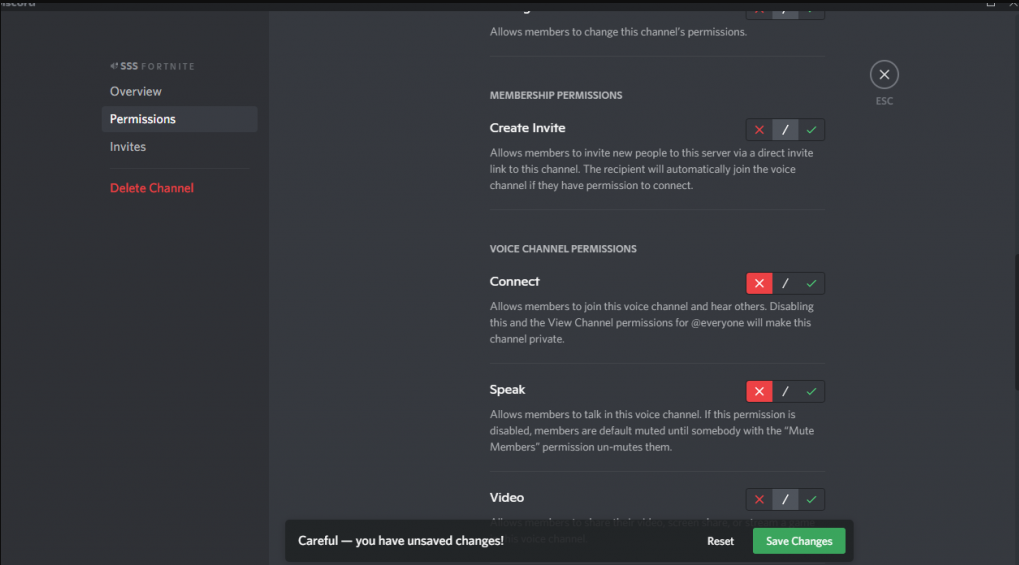
As a result, when you return to your server screen, you will notice a little lock symbol next to the speaker for the specific channel you were on. That the channel has been locked is shown by the lock icon.
Other members will view the channel even if the lock is not activated and there is no speaker. This implies that they won’t be allowed to participate in the channel at any point in time.
Method 2: Lock a Discord channel on Android and iOS Mobiles
Using Discord on an Android or iOS smartphone and running your server, or if you administer or manage several servers and wish to lock a certain channel, you may do so from your mobile device as well.
Step 1: Make certain that you are using the most recent and advanced version of Discord.
Step 2: Choose the server that you control in Discord by opening the application.
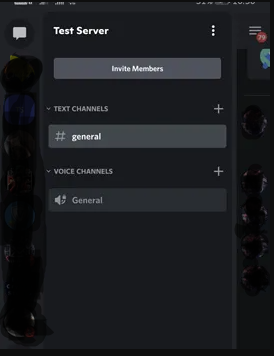
Step 3: While the server’s side menu is active, select the voice channel that you desire to lock from the drop-down menu.
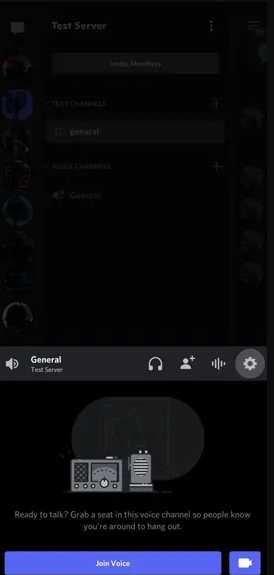
Step 4: The Channel Settings page will now appear on the screen.
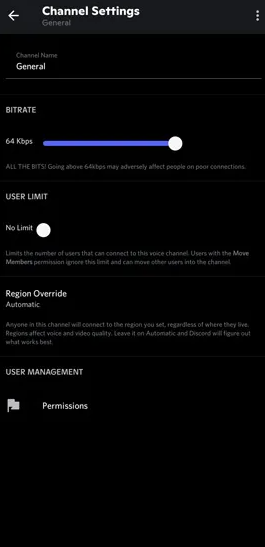
Step 5: Select Permissions from the drop-down menu. It is the last option on the screen when you select it.
Step 6: Select @Everyone from the Roles drop-down menu.
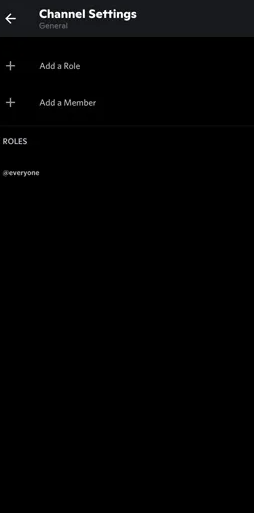
Step 7: Scroll down the list and search for the Voice Channel Permissions heading.
Step 8: The Connect option could be found directly under it. To lock the channel, tap on the red X symbol at the bottom of the screen.
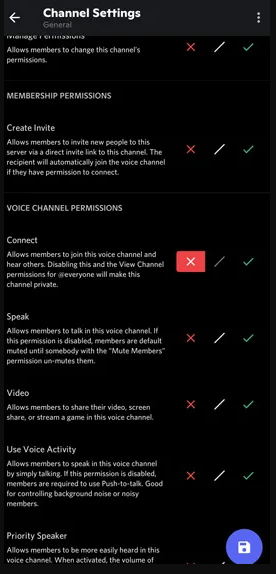
Return to your server and log in. On your channel, you will notice a little lock icon. This signifies that the administrator has locked the channel at the time of writing.
Best way to Lock Roles on Discord
If you mistakenly changed the feature so that anybody on the server may modify or remove roles, and you now want to lock the role so that no one else can make unwanted changes, you can do so by using the lock role feature.
So, here’s how you lock roles on Discord, in case you’re wondering:
Step 1: Open the Discord Application.
Step 2: Right-click on the server and select Server Settings > Roles from the context menu.
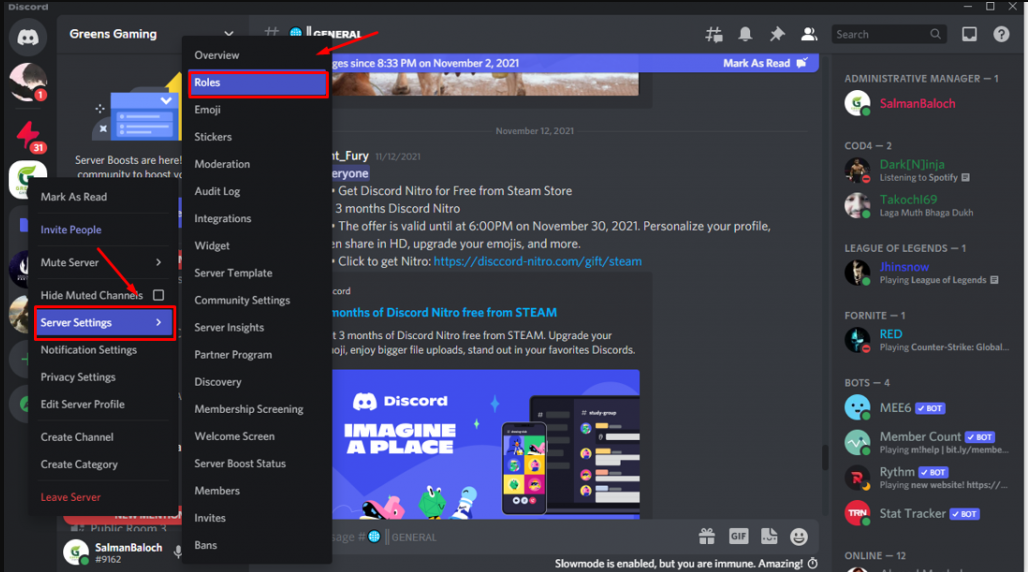
Step 3: Now, choose the role that you wish to be in command of.
Step 4: Toggle off Manage Roles under Permissions
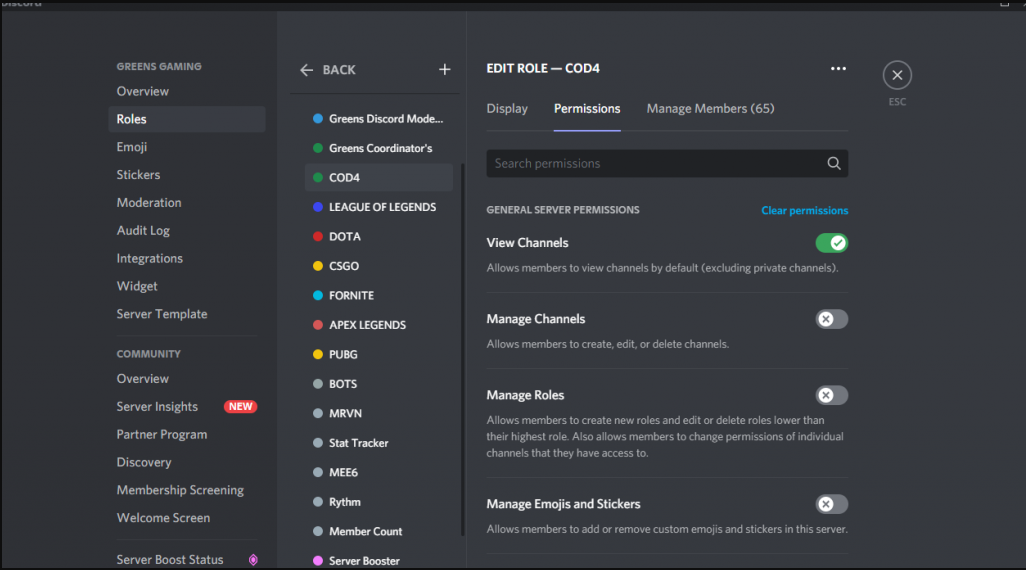
Wrapping it Up
Discord is a widely utilized platform, which meant that the ability to lock a channel made its use even more manageable. You may easily restrict the audience, the textual content’s properties, and the privacy of your channel with a few clicks.
Furthermore, you have the option to liberate yourself whenever you choose. Fortunately, we were able to put up a step-by-step instruction for locking your Discord channel. After then, you can deal with those annoying trolls and be certain that nothing will be disrupted in the process.
FAQs
What are the advantages of securing a Discord chat channel?
Fortunately, there are several advantages to locking a readily apparent Discord channel. For starters, you can work late into the night on Discord without worrying about being watched.
Second, you will not be interrupted by your family or friends while you are working. Finally, but certainly not least, you may be online without anybody knowing about it.
Is it possible for everyone to lock a Discord channel?
No, individuals cannot lock their Discord channels for any reason. When you lock your Discord channel, you must have the Administrator position assigned to you.
Is it possible to observe closed channels on Discord?
People who are not members of the groups you have granted access to will not see what is happening in private channels. As a result, invisible channels would not even display the people who subscribe to them in the channel list.