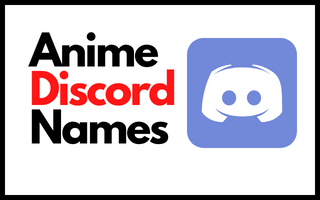How to Connect Bluetooth Headphones to a PS4: A Detailed Guide
Connecting Bluetooth headphones to a PlayStation 4 (PS4) can enhance your gaming experience, providing you with wireless freedom and high-quality audio. However, the PS4 has certain limitations when it comes to Bluetooth connectivity, making it a bit tricky. This guide will walk you through different methods to connect your Bluetooth headphones to a PS4, ensuring you can enjoy your games without the hassle of wires.
Best Methods to connect Bluetooth Headphones to PS4
Method 1: Using a Bluetooth Adapter
One of the most effective ways to connect Bluetooth headphones to a PS4 is by using a Bluetooth adapter. This method involves a few simple steps:
- Choose a Compatible Bluetooth Adapter
- Purchase a Bluetooth adapter that is compatible with PS4. These adapters are usually USB dongles that plug directly into your PS4.
- Plug the Adapter into the PS4
- Insert the Bluetooth adapter into one of the USB ports on the front of your PS4.
- Put the Adapter into Pairing Mode
- Follow the instructions that come with your Bluetooth adapter to put it into pairing mode. This usually involves pressing and holding a button on the adapter.
- Pair Your Headphones with the Adapter
- Put your Bluetooth headphones into pairing mode. This is typically done by pressing and holding the power button until the LED light starts flashing.
- The adapter and headphones should automatically pair with each other. If not, follow the pairing instructions provided with your adapter.
- Set Up Audio Output on PS4
- Go to Settings > Devices > Audio Devices on your PS4.
- Select Output Device and choose the Bluetooth adapter from the list.
- Set Output to Headphones to All Audio.
Method 2: Using a Wired Connection via DualShock Controller
If you prefer not to use an adapter, you can connect your Bluetooth headphones using a wired connection through the DualShock controller. Here’s how:
- Get a 3.5mm Audio Cable
- Use a 3.5mm audio cable that comes with some Bluetooth headphones or purchase one separately.
- Connect the Audio Cable to Your Headphones and Controller
- Plug one end of the audio cable into the headphone jack on your Bluetooth headphones.
- Plug the other end into the 3.5mm jack on the bottom of your DualShock 4 controller.
- Set Up Audio Output on PS4
- Go to Settings > Devices > Audio Devices.
- Select Output Device and choose Headphones Connected to Controller.
- Set Output to Headphones to All Audio.
Method 3: Using a Bluetooth Transmitter
Another option is to use a Bluetooth transmitter. This device connects to your PS4 via the optical port or the 3.5mm headphone jack and transmits audio to your Bluetooth headphones. Follow these steps:
- Choose a Bluetooth Transmitter
- Purchase a Bluetooth transmitter that supports your PS4.
- Connect the Transmitter to the PS4
- If your transmitter uses an optical connection, plug it into the optical port on the back of your PS4.
- If it uses a 3.5mm jack, plug it into the headphone jack on your TV or controller.
- Put the Transmitter into Pairing Mode
- Follow the instructions provided with your transmitter to put it into pairing mode.
- Pair Your Headphones with the Transmitter
- Put your Bluetooth headphones into pairing mode.
- The transmitter and headphones should pair automatically. If not, refer to the pairing instructions.
- Set Up Audio Output on PS4
- Go to Settings > Sound and Screen > Audio Output Settings.
- Select Primary Output Port and choose Digital Out (Optical) or Audio Out (TV), depending on your connection type.
- Set Audio Format (Priority) to Linear PCM.
Method 4: Using the PS4 Remote Play App
You can also use the PS4 Remote Play app on your smartphone to route audio to your Bluetooth headphones. Here’s how:
- Download and Install the PS4 Remote Play App
- Download the PS4 Remote Play app from the App Store (iOS) or Google Play Store (Android).
- Connect Your Phone to the Same Network as Your PS4
- Ensure your smartphone and PS4 are connected to the same Wi-Fi network.
- Pair Your Bluetooth Headphones with Your Smartphone
- Put your Bluetooth headphones into pairing mode and connect them to your smartphone via Bluetooth settings.
- Launch the PS4 Remote Play App
- Open the PS4 Remote Play app and log in with your PlayStation Network account.
- Follow the on-screen instructions to connect the app to your PS4.
- Route Audio Through the App
- Once connected, audio from your PS4 will be transmitted to your smartphone, allowing you to listen through your Bluetooth headphones.
Method 5: Using a Wireless USB Headset
If you have a wireless USB headset specifically designed for PS4, you can connect it directly without any additional adapters. Here’s how:
- Plug the USB Dongle into the PS4
- Insert the USB dongle that came with your wireless headset into one of the USB ports on the front of your PS4.
- Power On Your Headset
- Turn on your wireless headset. It should automatically connect to the USB dongle.
- Set Up Audio Output on PS4
- Go to Settings > Devices > Audio Devices.
- Select Output Device and choose the USB headset.
- Set Output to Headphones to All Audio.
Troubleshooting Tips
- Ensure Compatibility: Not all Bluetooth headphones are compatible with PS4. Check the manufacturer’s specifications to confirm compatibility.
- Update Firmware: Make sure your PS4 system software and Bluetooth adapter/transmitter firmware are up to date.
- Reset Devices: If you encounter connectivity issues, try resetting your Bluetooth headphones, adapter, or transmitter and repeat the pairing process.
- Check Battery Levels: Ensure your Bluetooth headphones and any wireless devices are fully charged to avoid connection drops.
By following these methods, you can successfully connect your Bluetooth headphones to your PS4 and enjoy a wireless gaming experience. Whether you choose a Bluetooth adapter, transmitter, wired connection, or the PS4 Remote Play app, each method offers a unique way to enhance your audio setup.