Digital gaming firm Electronic Arts (EA) provides various high-profile titles that can only be played through the Origin client. There may be occasions when this proves to be a hindrance to the experience for gamers.
Sometimes you may face errors like “the code execution cannot proceed because MSVCP140.dll was not found” or “MSVCP140.dll or VCRUNTIME140.dll is missing”. All of these errors are very irritating when you are ready to play the game on your Origin client. For avoiding or fixing these errors, follow this article till the end.
There have been known difficulties with the missing DLL files like VCRUNTIME140.dll Not Found and the MSVCP140.dll Not Found error. The best-case scenario is that if you experience any problems with your Origin client, you want to get them to fix as quickly as possible so that you may continue to play online or continue with single-player games.
In the case that you get the error code VCRUNTIME140.dll & MSVCP140.dll Not Found while attempting to play your games on Origin? Then you have arrived at the correct article. Learn more about it and how to resolve both errors by reading the entire article below.
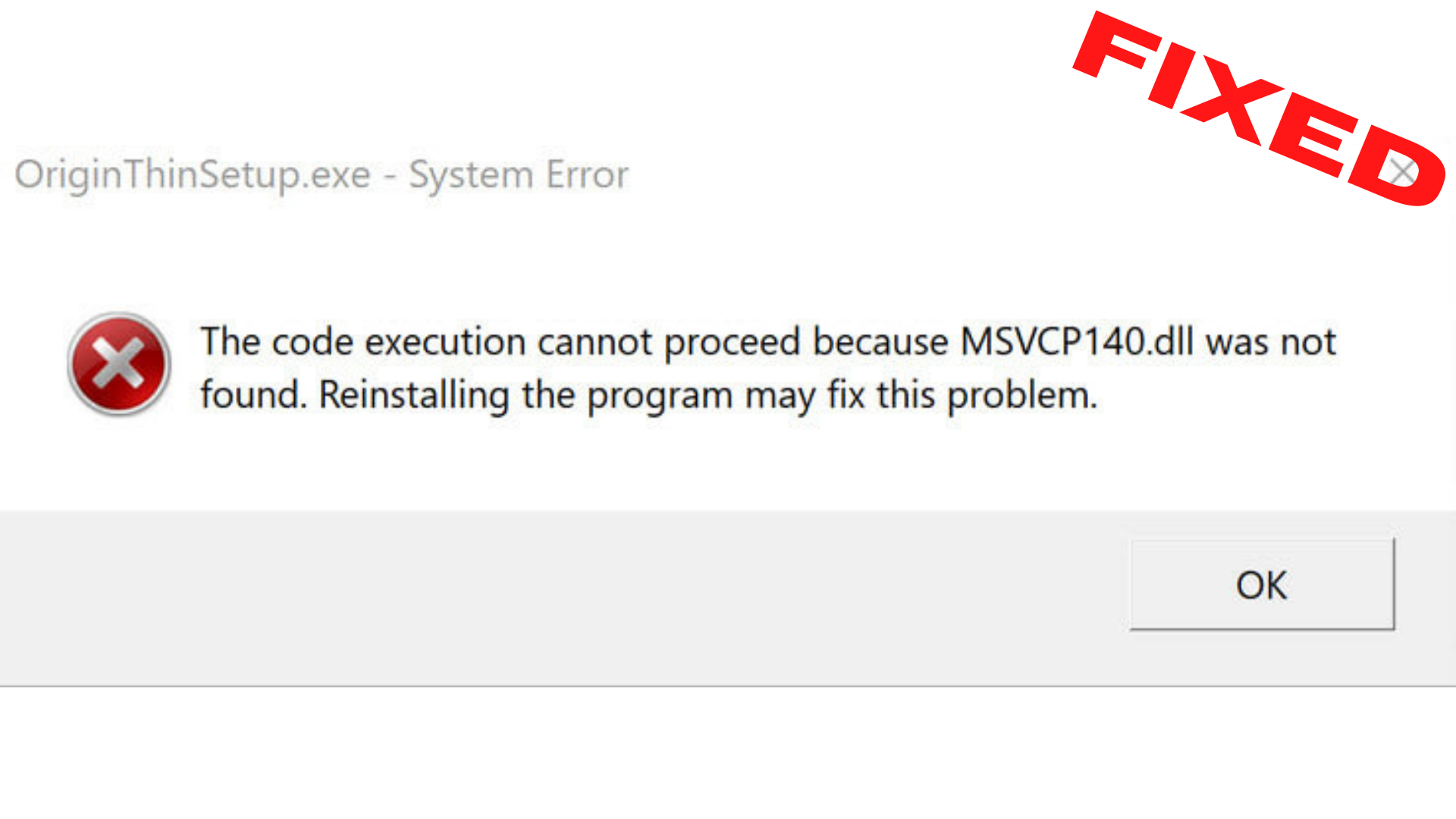
What is the Cause of the MSVCP140.dll and VCRUNTIME140.dll Errors?
Using the MSVCP140.dll file, the Windows Operating System may employ Microsoft Visual C++ 2015 more efficiently while still maintaining compatibility with previous versions of the Windows Operating System.
Suppose your computer does not have any version of Microsoft Visual C++ 2015 installed or corrupted. In that case, you may encounter problems when playing games built using this program, such as Origin, which was developed using this software. We recommend that you reinstall the Microsoft Visual C++ Redistributable Packages to resolve the issue at hand.
Because VCRUNTIME140.dll is one of several runtime libraries for Visual C++ versions 2015, 2017, and 2019, seeing a VCRUNTIME140.dll missing error is typical. This file may be corrupted or even missing from your machine if your origin client cannot start because of its absence.
MSVCP140.dll and VCRUNTIME140.dll missing, tried most things.
byu/newimprovedtaste inWindows10
4 Best Methods To Fix MSVCP140.dll and VCRUNTIME140.dll Errors on Origin?
We’ve covered some approaches to resolving the msvcp.dll and vcruntime140.dll issues.
Method 1: Reinstall Visual C++
1. To uninstall the Visual C++ Redistributable, search for Settings using the Windows 10 search bar.
2. Go to Settings and select Apps.
3. After going through your list of installed programs, look for any program containing Visual C++, Uninstall it.

4. The application can be downloaded from the official website.
5. Click on the Download Button
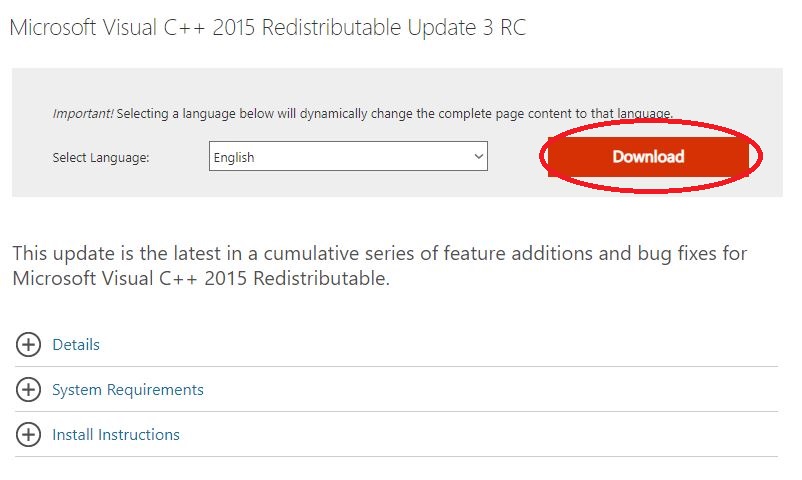
6. When the download is complete, follow the on-screen directions to install the program.
Now, attempt to run Origin and see whether the issue persists.
Method 2: Update your Windows
The process of updating the Windows operating system is straightforward. To upgrade the Windows operating system, follow the procedures outlined below.
1. Search for Settings using the Windows 10 search bar.

2. Search for Updates and Security and open it.

3. Click on Check for Updates.

4. Windows will look for updates, download them, and install them for you automatically.
5. Go to the section below that says Download and install now under Optional updates available, and then click on the Download and install now link.
6. Allow for the completion of the installation procedure.
Once you’ve finished, try running the game to see whether the problem still happens.
Method 3: Download and Install MSVCP140.dll, VCRUNTIME14.Dll
An Error stating that MSVCP140.dll and VCRUNTIME.dll are either missing or not found when you launch a program in Windows can be resolved by reinstalling the MSVCP140.dll and VCRUNTIME.dll files on your computer’s hard drive. To do so, you must first download the client for free.
Download and Install the Client.
1. Start the program by clicking on it.

2. In the search field, type MSVCP140.dll and then click Search for DLL file.
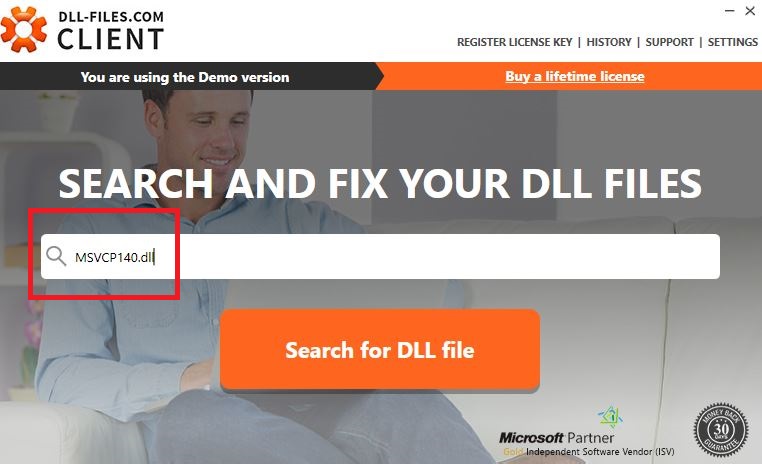
3. In the search result, click msvcp140.dll

4. Install the .dll file
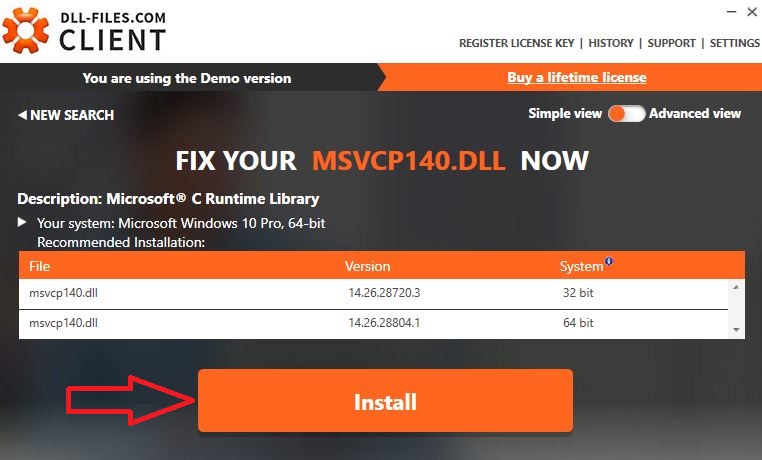
5. Download and Install the VCRUNTIME.dll file in the same manner:
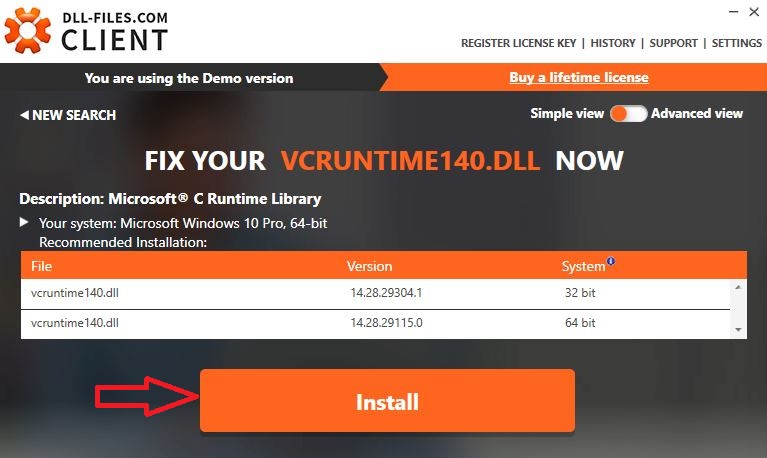
Once installed, verify that the MSVCP140.dll and VCRUNTIME.dll errors have been resolved.
Method 4: Check for Viruses on the System
If you are not currently utilizing antivirus software, it may be necessary to download or buy one. It is a critical application that protects you against all sorts of viruses and trojans on your computer. Unless you already have one installed on your machine, be certain that it is up to date.
You may also use the Windows Virus & Threat Protection to do a comprehensive scan of your computer system.
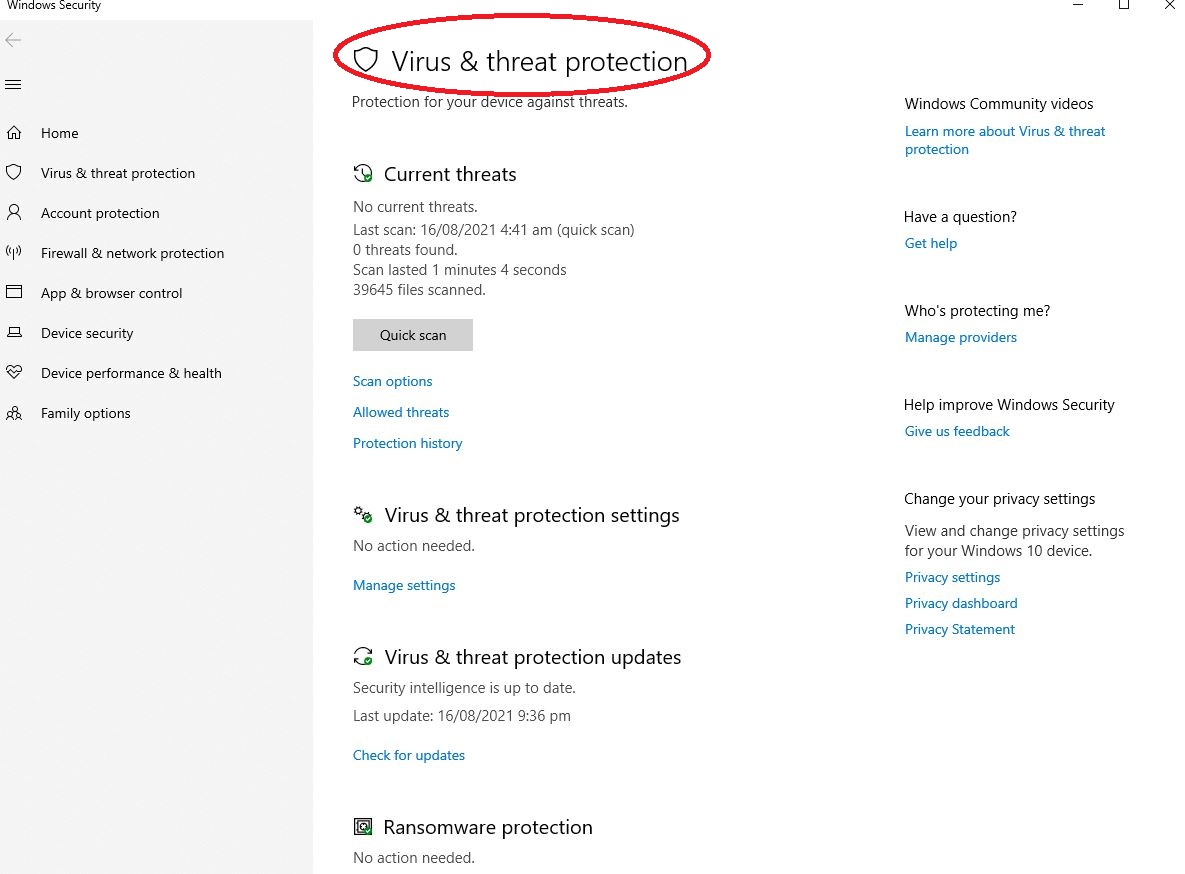
However, regardless of whatsoever program you choose, make certain that you do a thorough scan of the system, along with any external devices that are connected to your computer.
Wrapping it UP
The presence of an error notice such as the one above is not something you want to see. Even if you have the most recent version of Origin, the game will not allow you to proceed if you do not have the correct runtime files installed.
We hope that this information helped identify and correct your errors.
Best of luck with your gaming!
