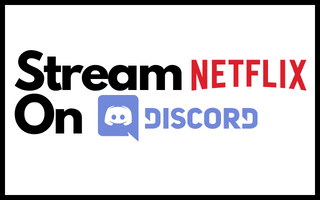My go-to streaming website is Netflix, and Discord is the quickest way to communicate with friends. Using these together is difficult but not possible, here you will find an easy solution for it.
However, one of the best features of Discord is that it allows you to share your screen while chatting on the Discord servers. But it is a little bit tricky to set up this but we have mentioned some easy solutions in this article.
This sets Discord apart from other chatting applications like messenger and creates the possibility of watching your favorite television shows and movies with friends while you are active on the Discord server. For this, I have decided to provide a detailed tutorial on how to stream Netflix on Discord so that you, too, may learn how to do so.
Best Methods to Stream Netflix on Discord
Below you will find the easiest and most possible methods to stream Netflix on Discord.
Method 1: Stream Videos from Netflix on Discord Using Google Chrome
While it is straightforward to broadcast using Discord from a Windows or Mac computer, some users may have a few glitches, such as the “Audio” and “Black Screen” problems. Follow the procedures below to ensure you do not experience issues while broadcasting on Discord.
You will need to adjust some settings in Google Chrome if you want to watch Netflix on Discord, and these adjustments are necessary to ensure a smooth streaming experience. Now, Proceed by carrying out the actions listed below:
Step 1: Launch the Google Chrome browser, and from the menu that looks like three dots, select Settings.
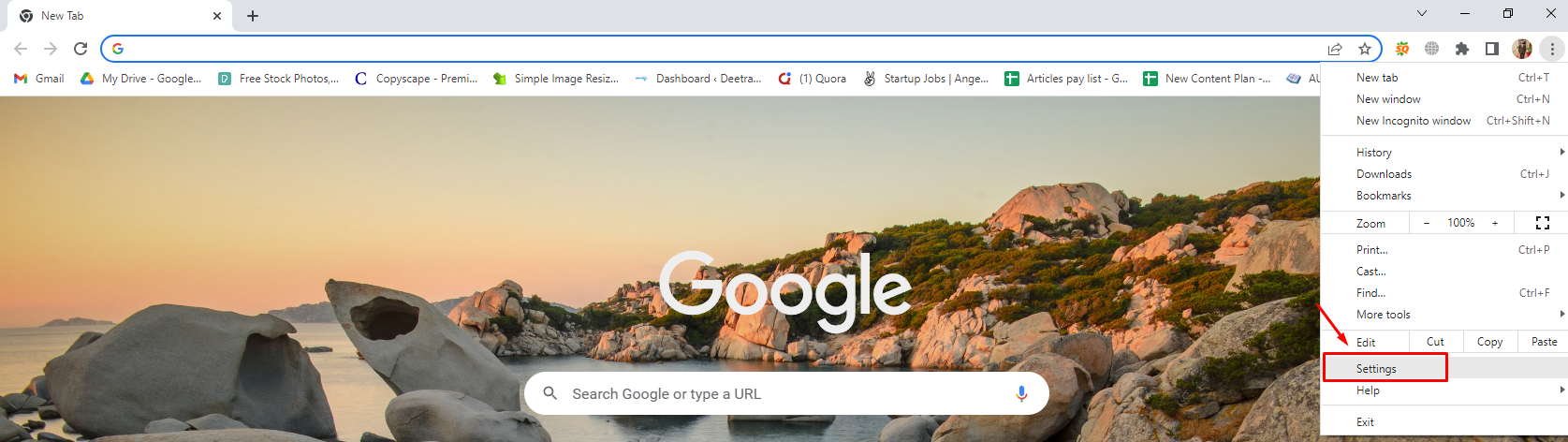
Step 2: You may search for “Hardware Acceleration” by using the search bar at the top of this page.
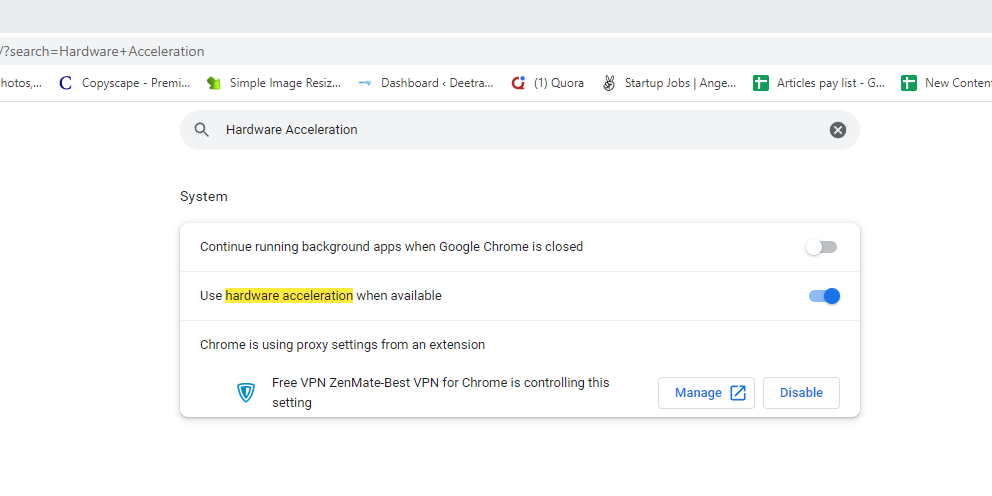
Step 3: After that, click the blue button labeled “Hardware Acceleration” to turn it off, and then close and reopen the browser to make the changes take effect.
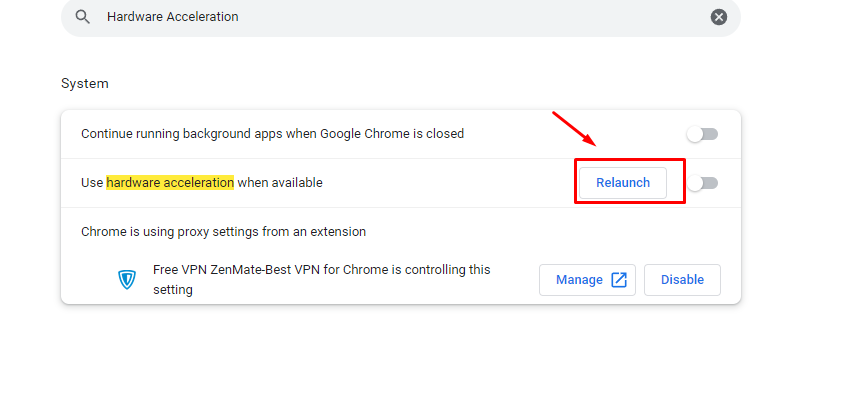
After adjusting the settings for hardware acceleration on your browser, you will be able to stream on Discord directly from your browser:
Step 4: Fire up a web browser on your computer, then head over to the Netflix website.
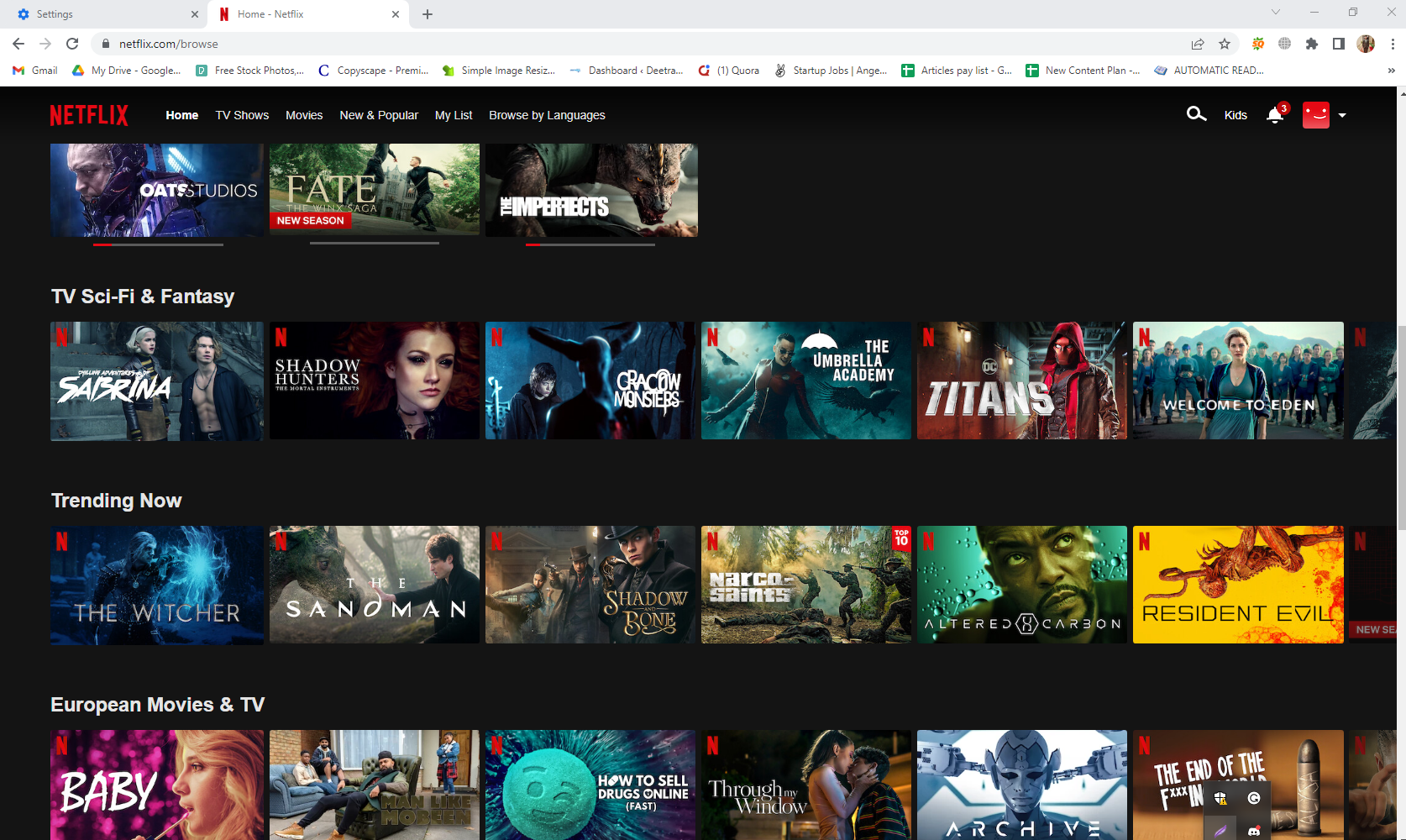
Step 5: Open up Discord once you have successfully logged into your Netflix account, and check to see if you are connected to a server.
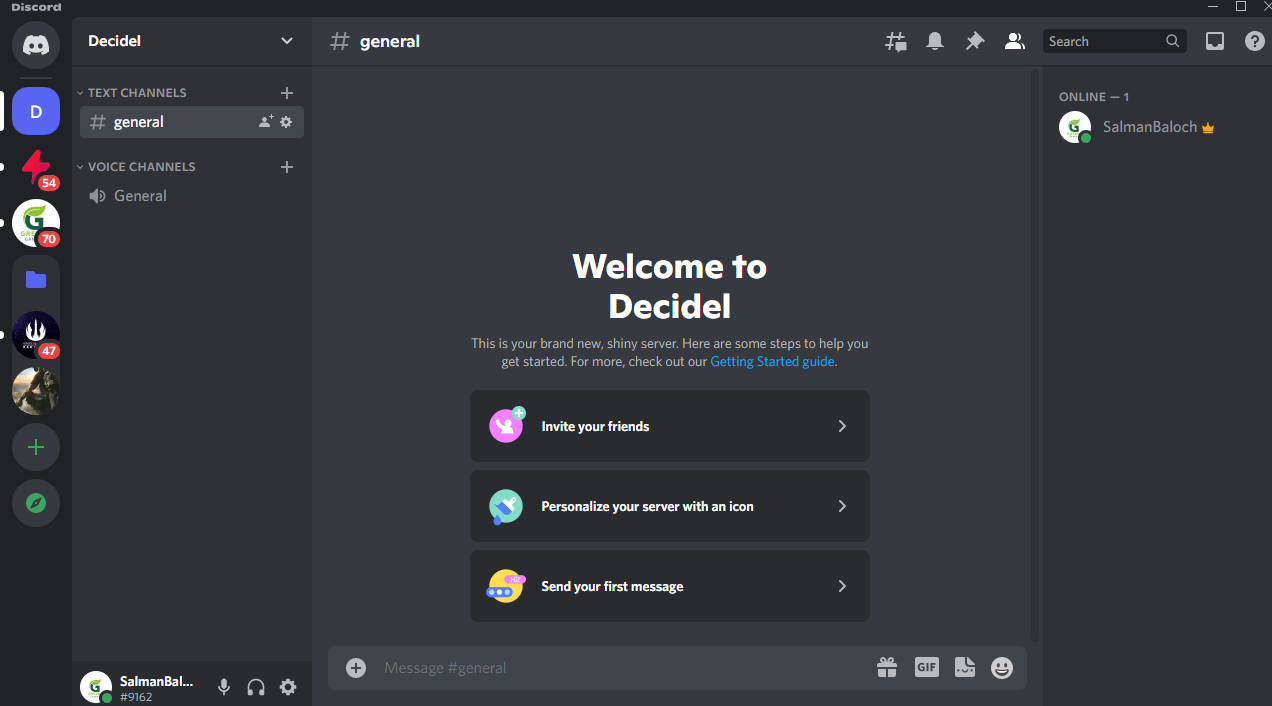
Step 6: Click on the Settings icon at the bottom of the page, then go to Activity Settings and select the option you want to utilize.

Step 7: After selecting the tab in your browser currently connected to an active streaming service (in this example, pick Google Chrome), you need to click on the Add Game button.
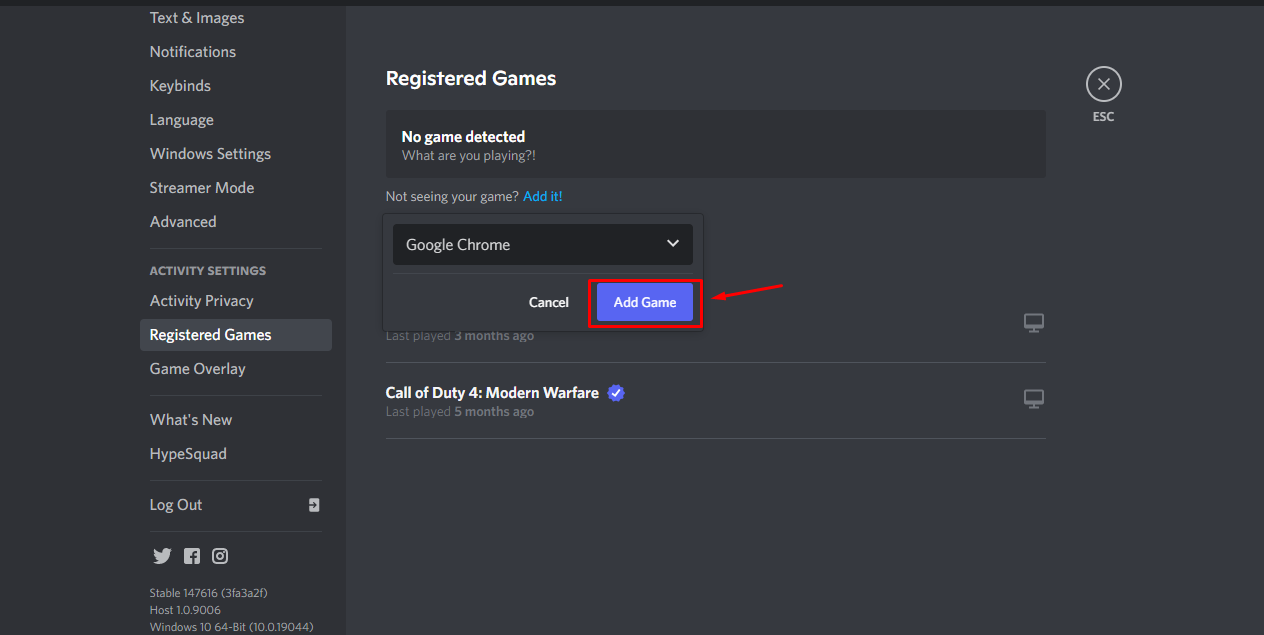
Step 8: After you have finished configuring Settings, choose the screen icon in the screen’s bottom-left corner.
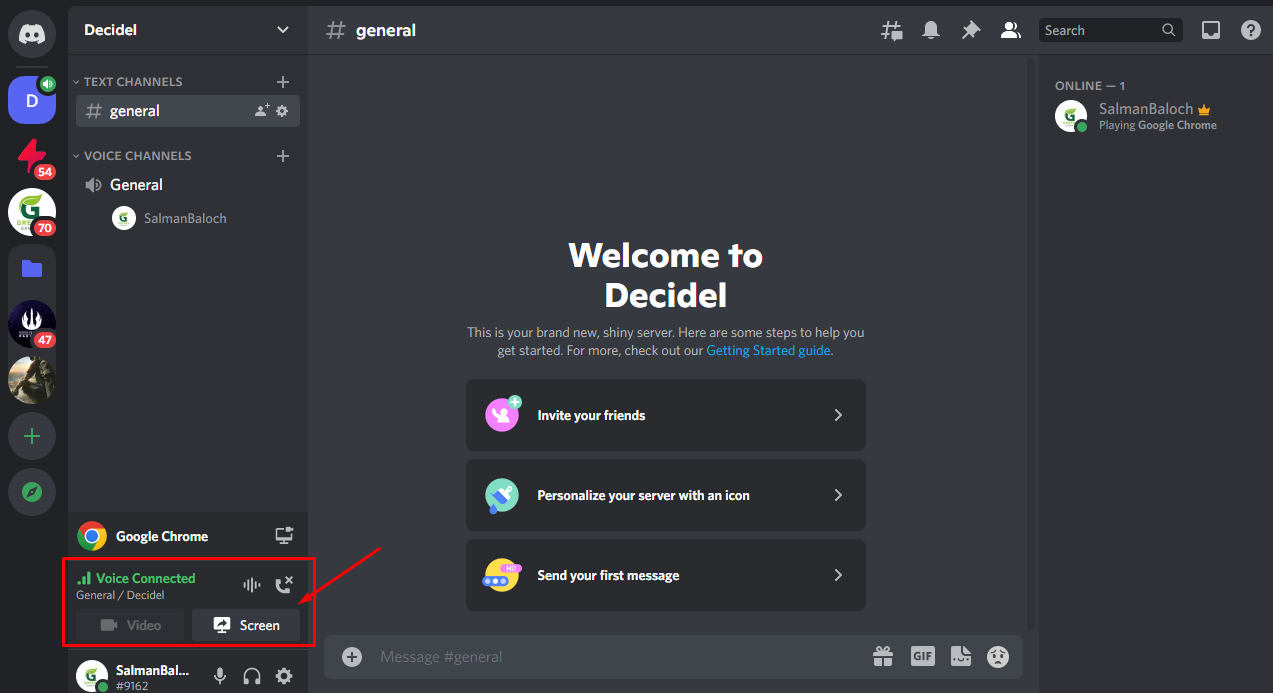
Step 9: Choose the tab from which you wish to broadcast content when the Screen Share pop-up appears.
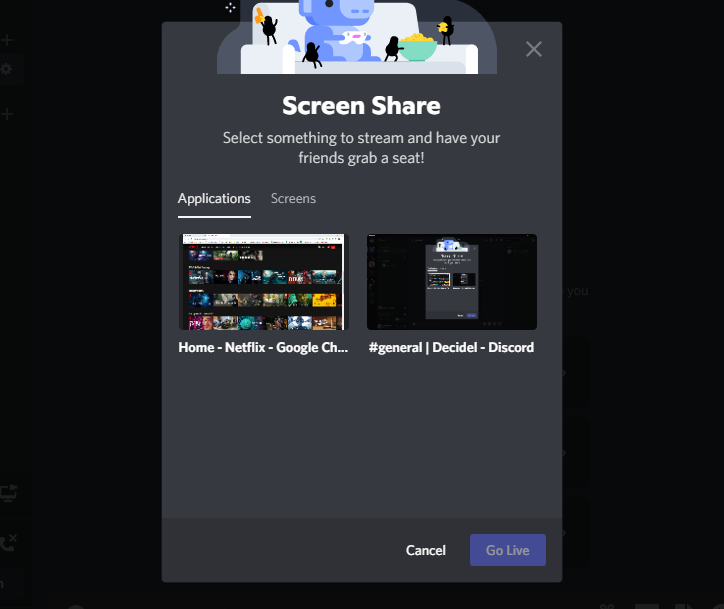
Step 10: Make necessary adjustments to the streaming parameters.
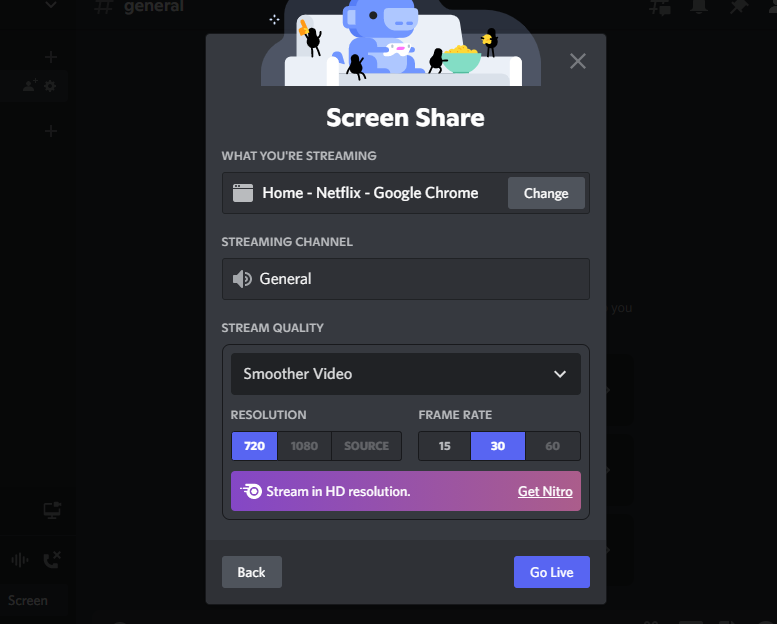
Step 11: Start streaming Netflix content by selecting the Go Live button.
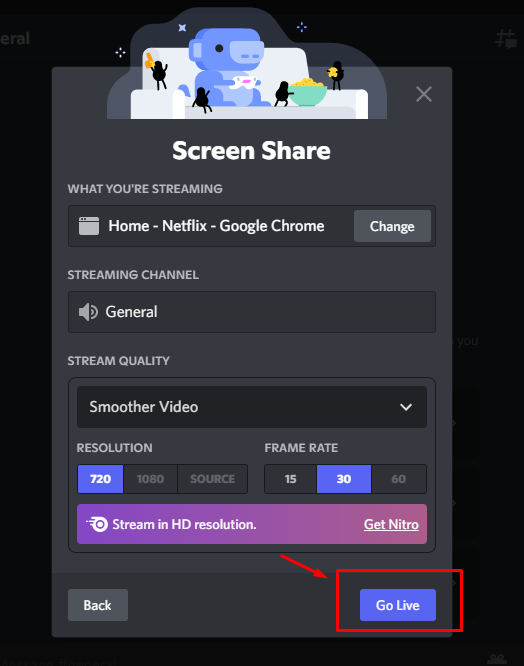
Step 12: Return to Netflix and play the title you want to share with your friends.
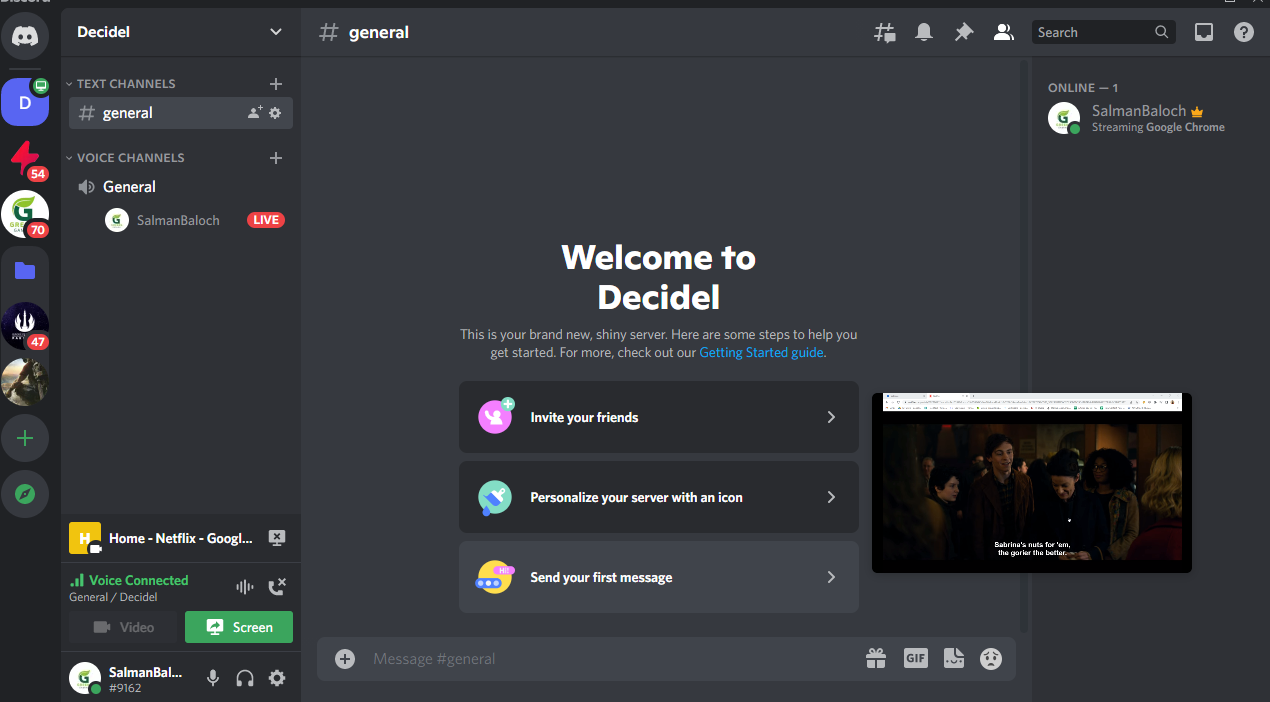
Method 2: Plan a Netflix Watch Party Using Discord
Because Discord has a Create Event tool, you can pre-schedule your Netflix viewing party whenever it is most convenient. Simply clicking on the server on Discord, where you will host your watch party, is all that is required of you. Then, proceed with the following steps:
Step 1: To open the dropdown menu, click on the arrow icon in the screen’s upper left-hand corner.
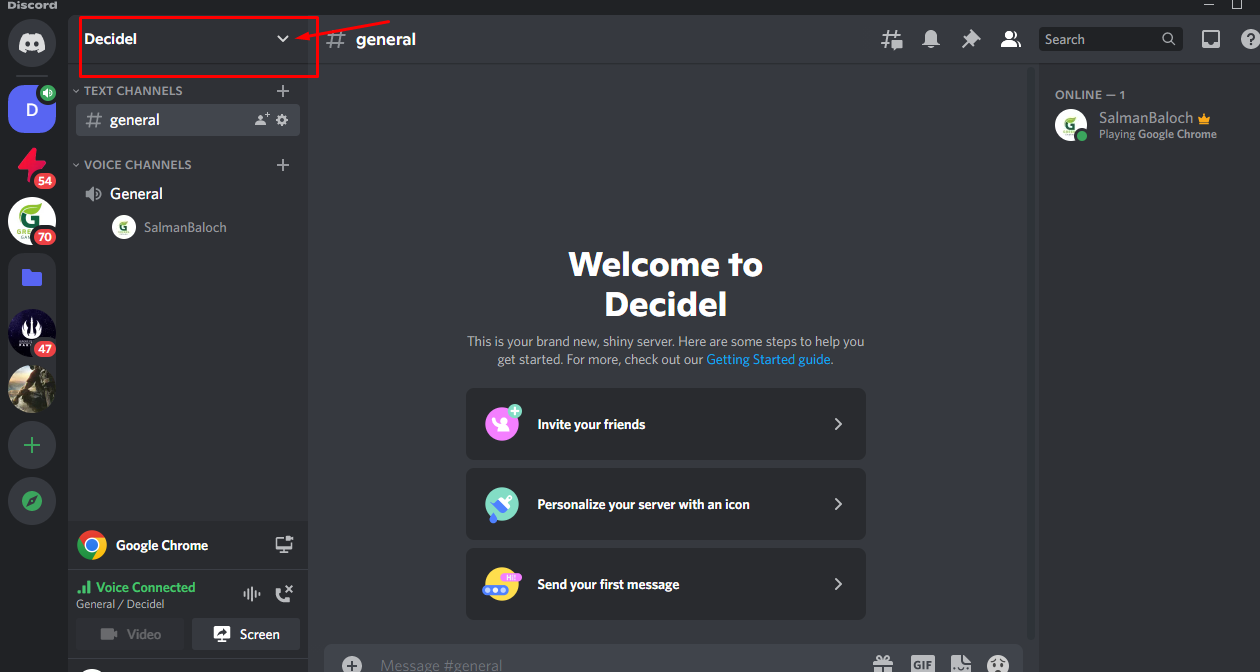
Step 2: Click on Create Event.
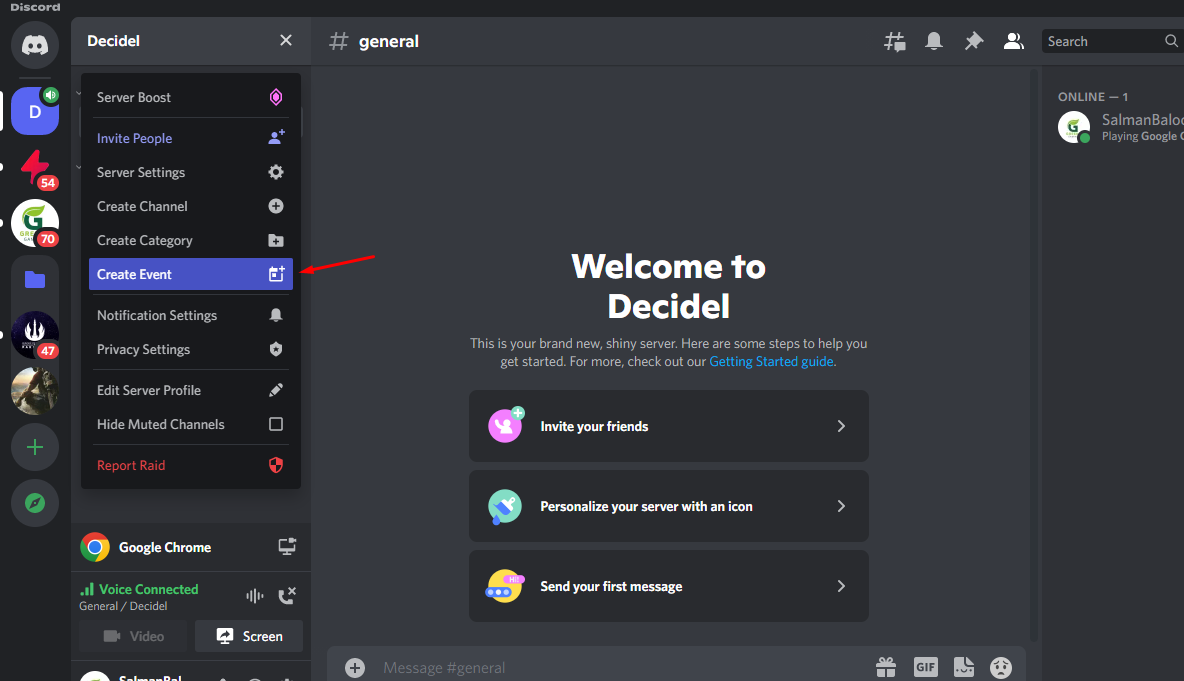
Step 3: After selecting the origin of your live broadcast, click the Next button. In this particular instance, we are communicating using the Voice Channel.
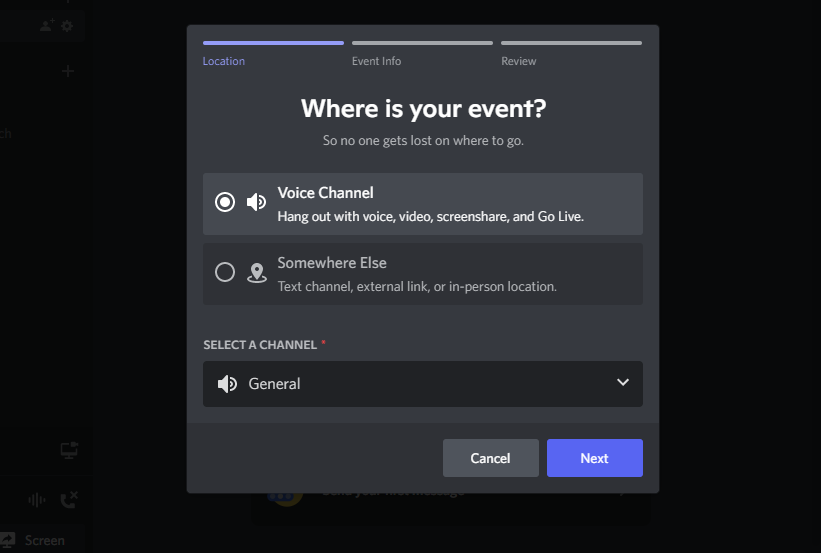
Step 4: Please give your event a name, then choose the day and time, write a description, and then click the Next button.
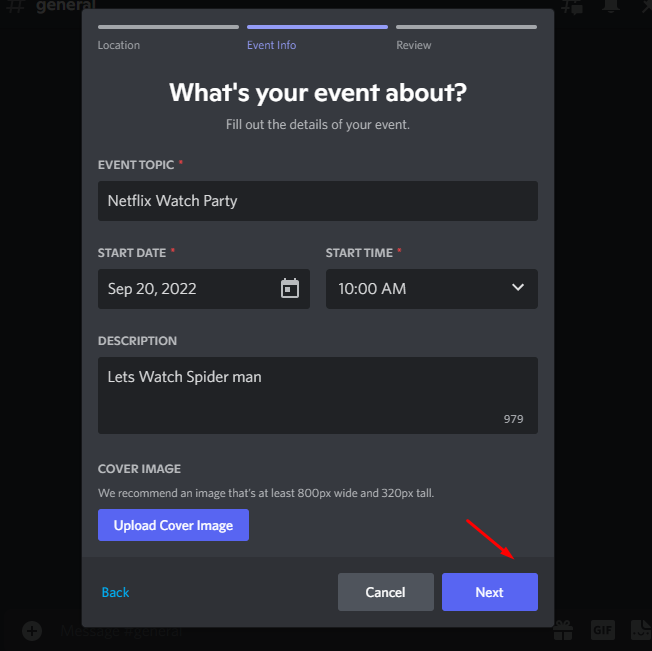
Step 5: After evaluating, click the Create Event button.
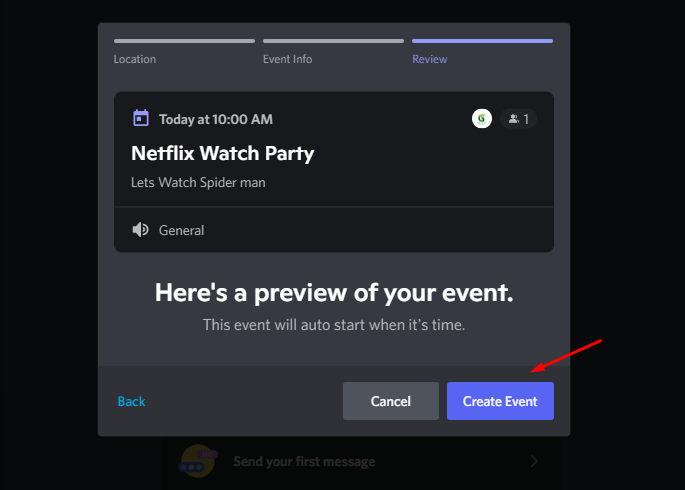
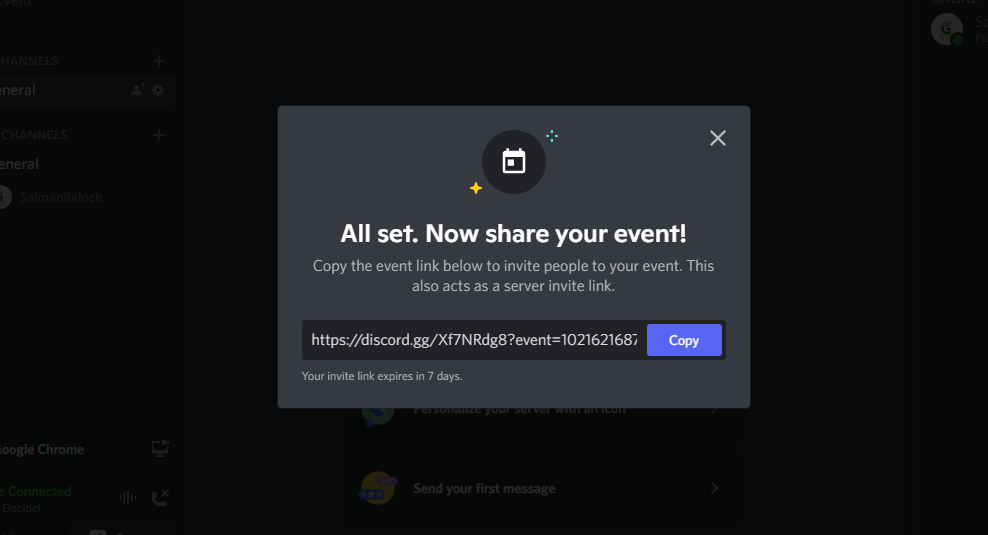
Step 6: You will see the event in the same menu as your channels. To see it, click the Event button.
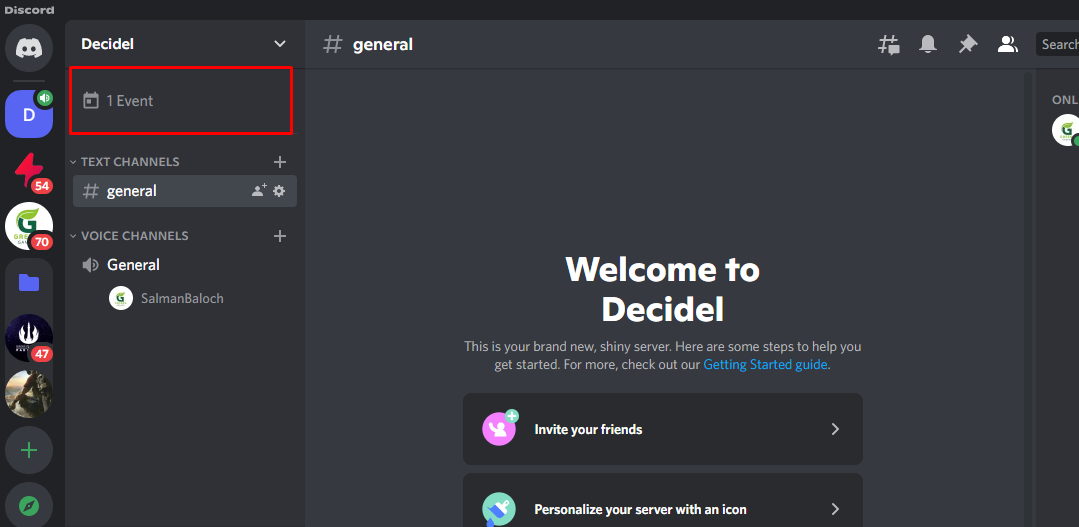
Step 7: Click the Share icon to Send an invitation link to members.
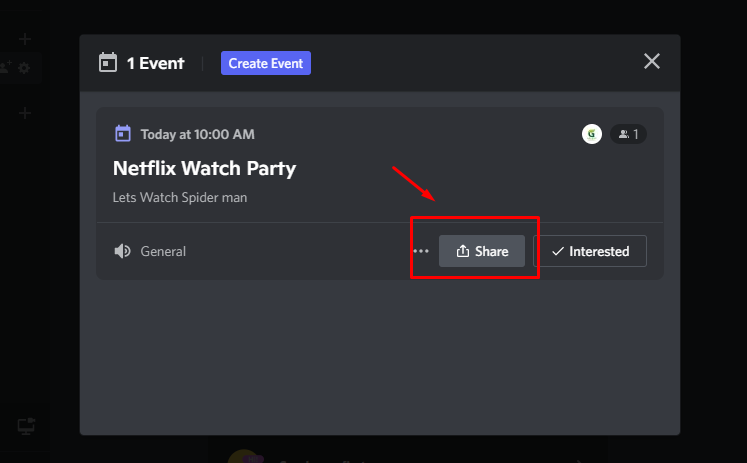
Method 3: How to Fix Black Screen in Discord when Streaming Netflix?
The issue of a black screen appearing while attempting to stream a video on Discord is similar to the one that most Netflix users experience. If everything looks normal on your end, but your friends or viewers are seeing a black screen, you may remedy the issue by modifying the settings for Discord as described in the following paragraphs:
Step 1: Open Discord’s Settings.
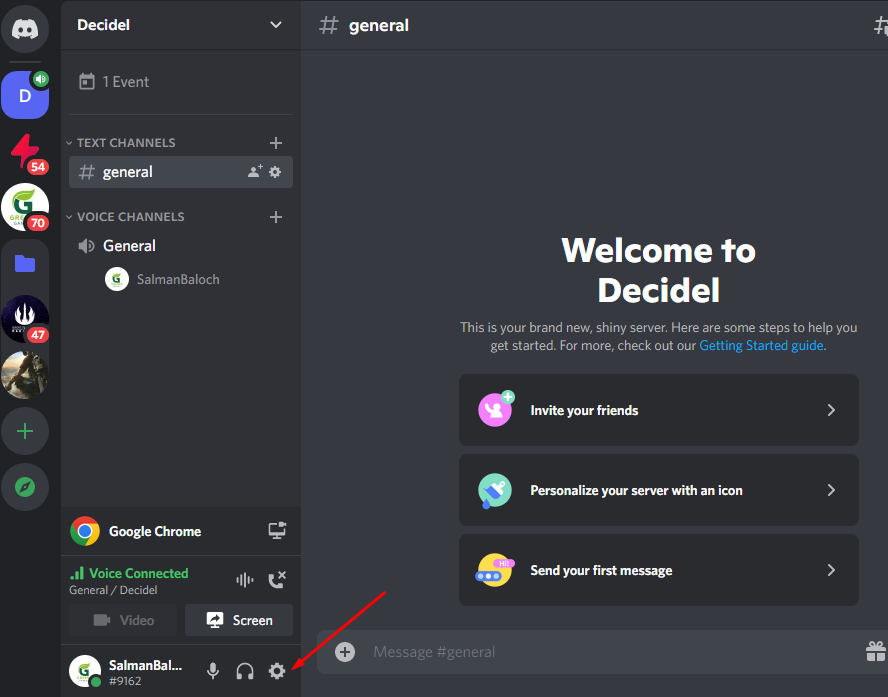
Step 2: In discord settings, click Voice and Video.
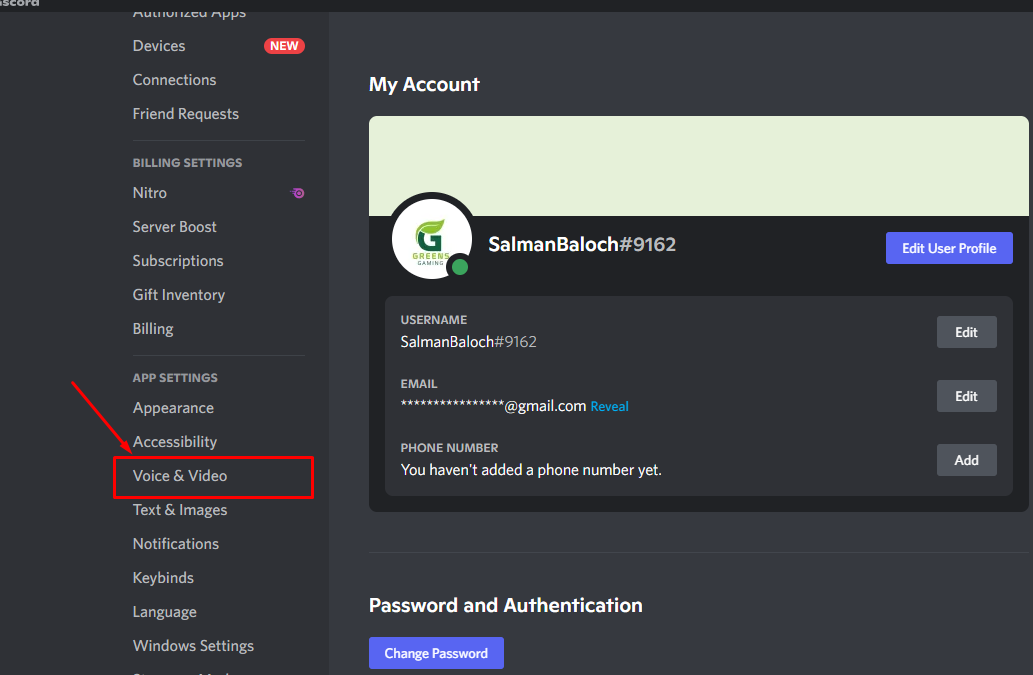
Step 3: In the VIDEO CODEC section, you need to disable the OpenH264 Video Codec that Cisco Systems Inc provided.
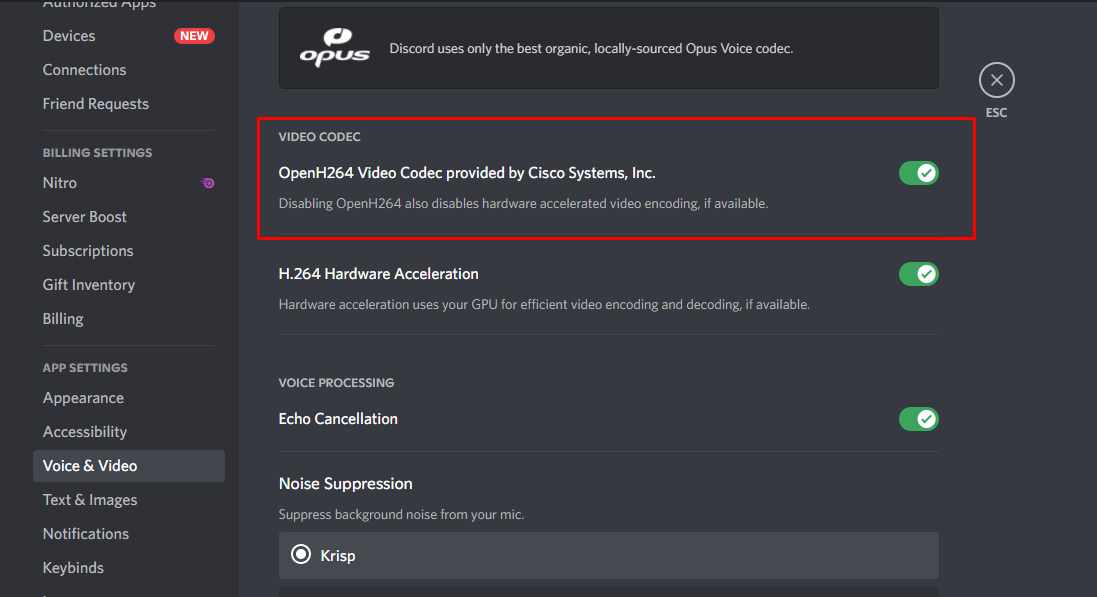
Step 4: Now scroll down until you find the SCREEN SHARE area and choose the option, “Use our most advanced technology to capture your screen.”
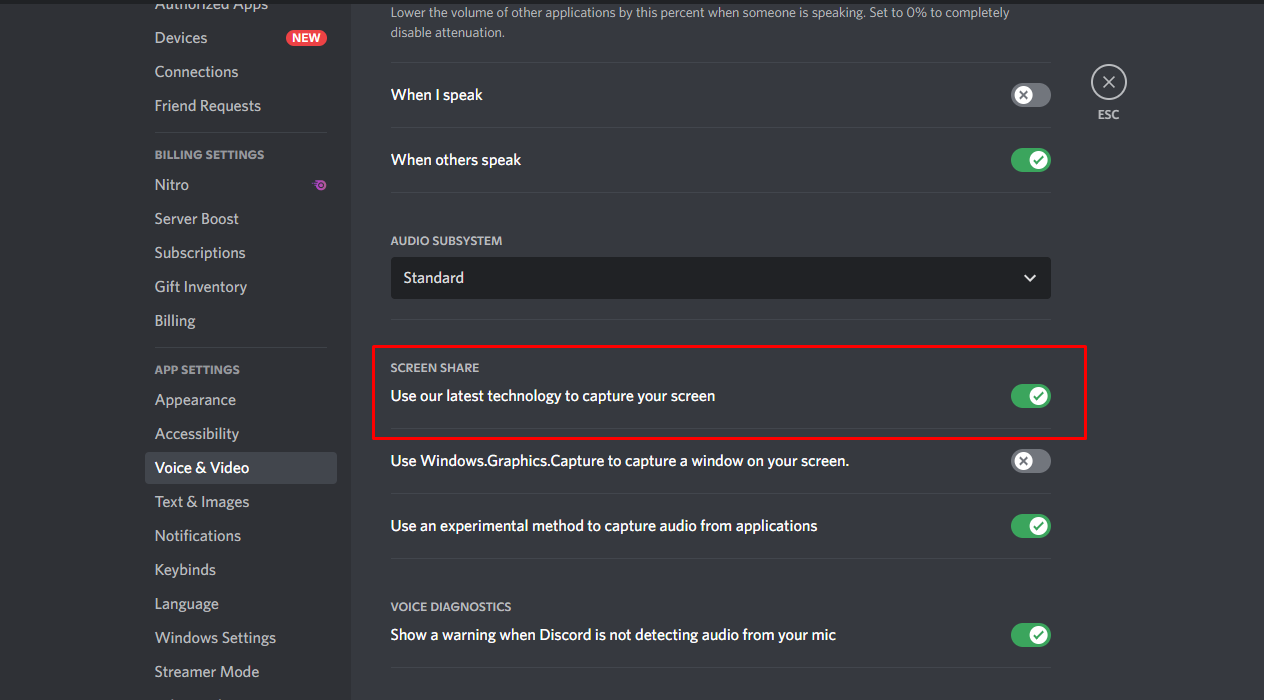
When you’re finished, the problem with the black screen will be fixed. Have fun streaming
Method 4: How to watch Netflix on Discord while listening to the audio?
It is crucial to figure out what is generating audio issues before going live on Discord because they are some of the most prevalent problems experienced by players and spectators on the platform. There are a few different factors that might cause you to be able to stream material from another platform bforumear any sound.
The fact that Discord frequently requires administrator access to your computer is one of the most prevalent reasons why it does so. If your drivers aren’t working correctly, you won’t be able to hear anything, which means you won’t be able to participate in a game or watch a movie.
Another problem customers have mentioned is that the audio drivers on their devices are not functioning correctly. When anything like this occurs, it almost always indicates that the drivers are damaged. If such is the case, the photos will seem crisp and clear on your screen, but there will be no sound.
In conclusion, the Screen Share function isn’t very stable, and it already has the potential to mess up the audio signal while it’s still in its early stages. Ensure that all your audio devices are turned on and that you have granted Discord permission to use them.
Why does the screen go Black whenever try to watch Netflix on Discord?
If you are one of the numerous users who are seeing a black screen while streaming Netflix on Discord, the issue may be caused by one of the following reasons:
- The problem with the dark screen typically happens when the browser isn’t the active window. Before you attempt to stream Netflix over Discord, check to see that the browser window is both functional and in the foreground.
- There is a possibility that the cache folder for Discord will get full if you have the browser setting for hardware acceleration turned on.
- It’s possible that the black screen you’re seeing is caused by an older version of Google Chrome than you currently have installed on your computer. Try streaming Netflix on Discord once again once you have updated your browser up to its most recent version.
- The problem with the black screen might be caused by any browser extensions or plugins that you have installed on your computer. After deactivating all of the extensions and plugins, try streaming Netflix using Discord once more.
Bottom Line
We hope that at the end of this guide, you will better understand how Discord functions. Since you now know how to accomplish it and which device to use, streaming entertainment from Netflix should be much simpler for you. In addition, you are familiar with any potential difficulties that may arise and the remedies that may be implemented to guarantee that Discord operates without any problems.
Frequently Asked Questions
Can I watch Netflix on my mobile device using Discord?
Unfortunately, owing to DRM restrictions, you won’t be able to stream on the Discord mobile app using your mobile device. On the other hand, you can make voice and video calls.
How can I watch a stream on the Discord app?
The fact that streaming is everyone’s favorite thing to do on Discord is what contributes to the platform’s immense popularity. If someone is broadcasting at the moment, a “Live” symbol will appear on the screen. You will need to select the “Join Stream” option to participate and keep up with the live stream. One click is all that is required.