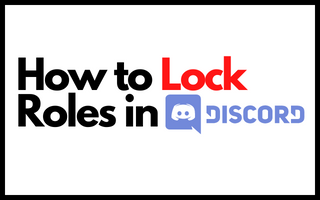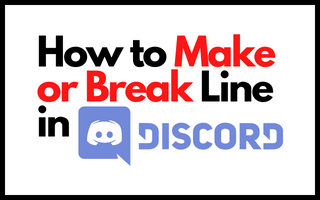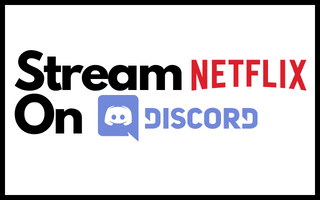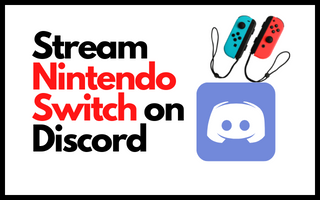How to Quote a Message in Discord Server? (Ultimate Guide)
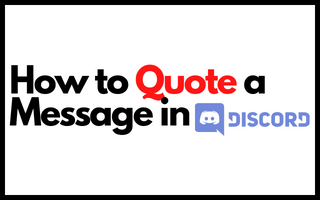
Discord has quickly risen to become one of the most popular free chat software, with millions of worldwide users. Previously, the ability to quote someone was not possible on Discord.
In this context, the term “quoting” refers to the possibility of highlighting and responding to a specific person’s post on a Discord channel. However, with recent improvements, it is now possible to quote messages on Discord, allowing one to quickly respond to a specific statement made by a user during a chat session.
Unfortunately, many people are unaware of this upgrade, and those aware of it are unaware of how to use it.
4 Best Methods to Quote a Message in Discord
On all devices, including iOS, PC, and Android, you may quote other users, and you can do so using the same kind of ways. One line of text is required for a single-line quotation.
On the desktop, multi-line quoting is a little different; it is a little more pleasant; there is just a little variation in the syntax, but the procedure is the same.
Method 1: Single-line Quotes
When quoting on Discord, single-line quoting is used to quote a single line of text alone, without including any line breaks.
When entering a message, the quotation may be included using the ‘>‘ sign followed by a space to separate the words. Follow the steps outlined below to get further insight into the subject. The following actions can be swiftly performed to accomplish this:
Step 1: Open Discord, navigate to the server, and chat to send a quoted message, then click Send.

Step 2: After that, switch to the text box and type the symbol > following space in the message box.

Step 3: After that, the final message may be written. The message will be successfully sent when it has been entered and submitted by pressing the send button.
Method 2: By utilizing the Reply Function
It is the quickest and most convenient method of quoting someone on the Discord chat server.
Discord includes a built-in Reply feature that may be used to quote a message from another channel immediately. This can be accomplished in the following way:
Step 1: Identify and choose the communication to which you wish to respond.

Step 2: To respond, choose the ‘reply‘ option from the drop-down menu that appears when you click on the three dots on the right.

Step 3: After you’ve made your selection, type your message and submit it.

Method 3: Multi-line Quotes
Quotes that contain more than one line, including a sentence with line breaks, can be quoted in Discord using multi-line quoting functionality.
As seen in the example, the sign ‘>‘ can be used in front of each new line or sentence to be quoted using the approach described above. If the Quote is lengthy, this might, however, be a time-consuming and tedious procedure.
Because of this, when quoting several lines, we use “>>>” followed by a space instead of the symbol “>.” This may be accomplished by following the methods outlined below:
Step 1: Open Discord and navigate the server and discussion to send a quoted message to the other participants.

Step 2: Press the spacebar after you have typed >>> before the message.

Step 3: Then, input the final message and press the Enter key to send the message to the recipient.
Method 4: Making Use of Discord Quote Bots
Several bots available on the internet will assist you with quoting messages on Discord with a single tap, even when you are playing games. Bots that are both high-level and low-level in terms of cost are available on the market.
Although more sophisticated and complex than the other ways listed above, this strategy is the most effective.
Citation and Quote are two instances of bots that may be used to quote messages from other people’s posts.
The Bot user can be created in the following ways:
Step 1: Access your account by logging in and selecting the application page.
Step 2: Create a new application by clicking on the ‘new application’ button and naming it.
Step 3: Go to the Boot section, click on ‘add a bot,’ and confirm your action by clicking ‘yes, complete it.’
Step 4: Your bot will be created when you have changed the public settings to “default.”
Wrapping it Up
It’s past time to move those quotation messages over to Discord, where they should be. Simply as clicking on the three dots option and selecting respond on the message, a new text box will emerge with the quoted message, which may be modified as necessary before being sent!!
With this simple method, you’ll never have to be concerned about your quotations getting misplaced again.
FAQs
Is it possible to speak directly to someone in a group chat?
When texting or chatting with someone who is already on the same Discord server or room as you, you should send a brief message to that person instead of sending a text to the entire group in order to communicate with them on a Discord server. By touching on the username of a certain individual, you may send them a private message.
Is it permissible to utilize bots to assist with quotations?
Discord, of course, is all about chatting with bots. There are various unique bots accessible to be used on Discord.
A couple of them can be utilized to request quotations as and when you need them. If you want to add bots to your Discord server, you must be the server’s owner or at the very least have admin permissions; otherwise, you will be unable to add bots to the channel or server.
What is the best way to respond to a specific message in Discord?
For example, to respond to a particular message in Discord, navigate the chat and select the text you wish to respond to.
To access the quotation, click on the three dots beside the message and then on the Quote. The message will be immediately quoted in Discord, and you will be able to reply to that special message.
Alternatively, you may hold the text you wish to reply to and pick the reply option from the menu.